The Windows 8 immersive Metro UI is started to getting popular among Windows enthusiasts, who continue to transform various components to Metro stylish interface. Web browser’s start page and new tab page is the next target. A new Windows 8 Metro style HTML web page has been created to be used as the start page and/or the new tab page of the web browser of IE, Firefox, Safari, Opera and Chrome, name as EIGHT.
The web browser start page in Windows 8 Metro theme is coded by flatmo1 in HTML, CSS and JQuery, originally intends for Firefox. By default, the start page contains shortcuts to common web pages such as Google, Yahoo!, YouTube, Facebook, Twitter, BBC, CNN and etc, but all the shortcuts on the start page can be customized and tweaked easily by modifying .js file which contains all the settings.
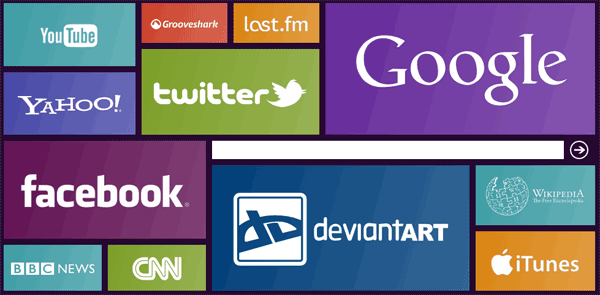
You won’t get a Windows 8 Start Screen with the EIGHT though. If you’re using mostly a web browser, the EIGHT start page is so much similar to the tile-based Windows 8 Metro UI Start Screen that you can treat it as the same, especially if you set the EIGHT as your homepage and new tab page. Chromebook users should be rejoiced if they’re indeed prefer the Windows 8 Start Screen design.
To use Windows 8-style homepage on your web browser, follow these steps:
- Download EIGHT, the custom start page with Windows 8 Metro UI styling.
Note: This version of EIGHT works on Firefox and Internet Explorer web browser.
- Unpack and extract the folder.
- Set the start page to the index.html file by specifying the full path.
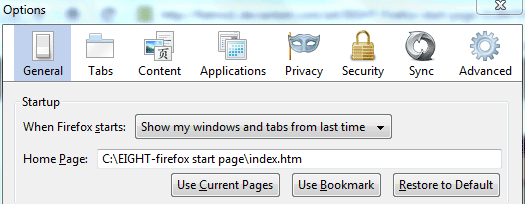
Tip: If you want your new tab page in Firefox to open the EIGHT page, use the New Tab Homepage plugin. For IE, set the new tab page to open your first homage page in Internet Options.
For EIGHT to works on Safari, Opera or Google Chrome web browsers, a modified version of EIGHT Start Page is required. Download the eight___firefox_start_page_by_flatmo1-d3iq28l_FIXED.zip. Note that on Google Chrome, a prefix of “file:///” has to be added to open a local file as homepage. For example, “file:///C:\EIGHT\index.htm”.
The installation guide above assume that you want to use the default placements of web pages’ images and links on the EIGHT web page. EIGHT parameters can be customized via editing the source.js. This including the the logo images used on EIGHT web page, the destination shortcut links when click on the image (both make up as a bookmark on the web page), and the search engine used to search from the EIGHT start page.
To customize a logo with your own, the thumbanil of the image has to be placed into the “thumbs” folder, with the maximum dimension size (in pixels) of the images specified in the “sketch.jpg” picture file. The image looks best when it’s in clear white with alpha transparency.