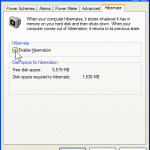Windows Vista supports up to 4GB RAM virtual memory address range for most editions of 32-bit Windows Vista with the exception of Windows Vista Starter edition, and up to 128GB of physical memory for most editions of 64-bit Windows Vista except Windows Vista Home Basic and Home Premium. Windows Vista Starter edition is not available in 64-bit or x64 version.
| Windows Vista Edition | 32-bit (x86) Windows | 64-bit (x64) Windows |
| Windows Vista Ultimate | 4 GB | 128 GB |
| Windows Vista Enterprise | 4 GB | 128 GB |
| Windows Vista Business | 4 GB | 128 GB |
| Windows Vista Home Premium | 4 GB | 16 GB |
| Windows Vista Home Basic | 4 GB | 8 GB |
| Windows Vista Starter | 1 GB | N/A |
Windows Vista Limits on Maximum Physical and Virtual Memory Address
The maximum supported physical memory on Windows Vista is not to be confused with virtual memory addresses that a Windows Vista can use. Although the Windows Vista 32-bit operating system platform releases can theoretically and technically can use and support more than 4GB of physical memory or RAM by using PAE (Physical Address Extension) to access the memory remapped by the mainboard or motherboard above the 4GB address boundary, however, the x86 version of Windows Vista does not by design support full use of 4GB physically installed RAM, as all 32bit editions of Vista are design on PAE-Kernal to limit to 4GB virtual memory address space, with Vista Starter limits to 1GB.
Since only a maximum of 4GB virtual memory address range is available in Windows Vista, which are sub-divided or allocated some memory address range to manage both the computer’s PCI memory address range (also known as MMIO) which used for system video graphics cards, BIOS, IO cards, networking, PCI hubs, bus bridges, PCI-Express, and RAM, so the amount of available RAM is always less than 4 GB. BIOS takes up about 512 KB, with video or graphic accelerator card needs memory address for at least the amount of memory on the graphics card. Which mean if you have 256 MB VRAM graphic card, at least 256 MB already been used up from your 4 GB memory available to Windows Vista. The net result is that a high performance x86-based computer may allocate 512 MB to more than 1 GB for the PCI memory address range before any RAM (physical user memory) addresses are allocated. So the typical available RAM for the OS will be reduced to between 3 GB and 3.4 GB.
So if you want to fully utilize your physical memory of 4 GB or more in Windows Vista, the only way is to install 64-bit Windows Vista operating system which uses 64-bit addressing enabling virtually the entire amount of installed RAM to be made available on computers that have large address infrastructures (where the entire system has more than 4 GB addressing capabilities via the processor, chipset, physical memory capacity, etc), by moving the virtual memory address range needed by the system PCI, I/O and RAM out of the 4GB address space.
Note that also on 32-bit editions of Windows, applications have 4 gigabyte (GB) of virtual address space available. The virtual address space is divided so that 2-GB is available to the application and the other 2-GB is available only to the system. So if your Vista system unable to use more than 2GB of memory even though 4GB has been installed, try to use 4GT RAM Tuning feature increases the memory that is available to the application up to 3-GB, and reduces the amount available to the system to between 1 and 2-GB, by adding the /3GB switch to the Boot.ini file.