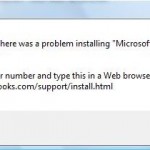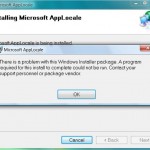The Windows Installer Service could not be accessed. This can occur if you are running Windows in safe mode, or the Windows Installer is not correctly installed. Contact your support personnel for assistance.
This error symptom is most likely caused by the Windows Installer files are damaged or are missing, or Windows Installer Service is unregistered or damaged. Other reason can be incorrect permission issue on the related registry keys that Windows Installer trying to access. The error will only occurred when the program’s setup installer uses the Windows Installer Microsoft Software Installation (MSI) package file.
Microsoft provides various possible solutions and resolutions for different scenarios, as in KB319624 (for Microsoft Windows Installer 1.0 and 2.0 in Windows NT 4.0 SP6, Windows 2000 SP1, SP2 and SP3), KB315353 (for Windows Vista and Windows 7) and KB315346 (for Windows XP Professional and Home Edition, Windows 2000 Server, Advanced Server, and Pro Ed, Windows NT Server 4.0 Std and Developer Edition, Windows ME and Windows 98 SE), KB324516 (for Microsoft Office 2007, 2003, XP, 2000), KB217521 (for Office 2000), and KB873280 (for Money 2002, 2003, 2004, 2005) (dead link).
The common methods generally recommended to solve the “Windows Installer Service Could Not Be Accessed” error is by unregistering (MSIEXEC /UNREGISTER) and then re-registering (MSIEXEC /REGSERVER) the Windows Installer, in Safe Mode if need to. Otherwise, verify that SYSTEM account has full control access permissions to the HKEY_CLASSES_ROOT hive in the Windows registry or reinstall Windows Installer with Windows Installer 3.1 Redistributable (v2).
If you still facing the Windows Installer stop error after performing recommended steps provided by Microsoft Knowledge Base articles, try to ensure that Windows Installer service is running, or force start it.
- Open Run, and type in services.msc then press Enter. Alternatively, go to Control Panel -> Administrator Tools -> Services.
- Locate Windows Installer in the all install services listing.
- Verify that the Status is Started. If the Status column is blank, right click on Windows Installer and select Start.
- If you get error trying to force start the Windows Installer service, try to change the Startup Type to Automatic (default is Manual), and then restart the computer.
The above steps can also be performed via MSConfig to set Windows Installer service to auto start on boot up.