Seagate FreeAgent Dockstar (review) and Seagate FreeAgent GoFlex Net (review) is a network media sharing device which uses Pogoplug service as its backbone to serve various functions such as allowing accessing and sharing of files from Internet or home, streaming music (via DLNA), videos and photos, backing up files, remote printing to connected printer or as network storage via Windows File Sharing (enabled by Samba) on LAN (Local Area Network).
In fact, Seagate Dockstar and Seagate GoFlex Net is classified as Network Attached Storage (NAS) device, and indeed it provides an cheaper alternative to full fledged NAS which can be few times more expensive than Dockstar or GoFlex Net. However, due to integration with Pogoplug, end-users will need to have Internet access that connects to Pogoplug to configure the device to enable the file sharing feature for it to be network storage device.
If you’re not using extra services provided by Pogoplug service but simply want to use the Seagae Dockstar or Seagate GoFlex Net as NAS, or your network firewall configuration or ISP has blocked the port used by Pogoplug which rendered the service unusable, it’s possible to use the DockStar and GoFlex Net simply as centralized network storage device as home network server without connecting to Pogoplug, connecting to Internet (with an caveat emptor that the device ), nor need to install any software.
- Plug in the USB hard disk drive into computer.
- Append the following codes into any text editor such as Notepad (in Windows XP, it’s recommended to use other editor such as Notepad++ as built-in Notepad treats new line differently – with 0D0A HEX code instead of only 0A code):
servicename=<share name>
xcode.metadata=never
xcode.thumbnail=never
xcode.stream=never
cifs.mode=rwNote: Replace <share name> as your prefer name that will identify the drive. The share name can contains space. If you’re the shared contents to be read-only, change the “rw” to “ro”, but it probably defeats the purpose of NAS.
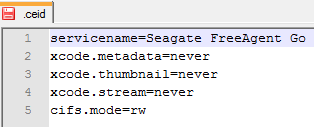
Tip: If you have partitioned the drive into different volumes, create .ceid for each and every partitions that you want to use as shared storage medium.
- Save the content as a new text file named .ceid (without the .txt extension so you will need to use the “Save as” command to select “All Files” as file type and manually specify full file name without extension).
Note: If you have plugged in the USB drive into Seagate DockStar or GoFlex Net before, a .ceid would have already been created automatically. The created .ceid is hidden by default, and can be viewed if you show hidden files and folders in Windows. Just edit the .ceid will suffice without having to create new one.
- Safely remove the USB mass storage device from computer.
- Insert the USB drive into the dock of Seagate Dockstar or GoFlex Net, or connect via USB cable to any USB port of the device.
- Use one of the following method by typing into Windows Explorer’s Address Bar to access the disk drive connected on Seagate Dockstar or GoFlex Net:
\\<IP address>\<share name>
replace <IP address> with actual IP address (e.g. 192.168.x.xxx) that been assigned to the DockStar or GoFlex Net, and <share name> with actual file sharing name of the drive or volume.
Or,
\\fadsMMMMMM\<share name>
where MMMMMM are the last 6 characters (made up of letters and numbers) of Seagate device’s network card MAC address. It’s normally printed on the label at the bottom or back of the device. Replace <share name> with actual file sharing name of the drive or volume.
Note: In some cases, the share name will be appended with a _ (underscore) as suffix, which makes the “share name” becomes “share name_”.
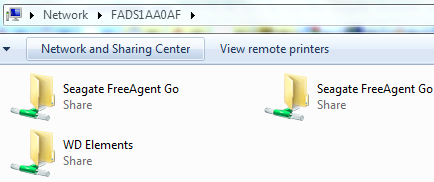
The trick works even with more than one USB drives connected to the DockStar or GoFlex Net device, and the hack can be applied on all USB drives which wanted to be shared across LAN too.
The shared device should be displayed when you browse the network neighborhood. Once you manage to browse to the device, the shared network drives and folders will be shown, which can then be mapped to a drive letter. If you can’t see the device on your network, make sure your computer is on the same workgroup as the Seagate NAS device. Typically Windows PC will be installed as “WORKGROUP” workgroup. Seagate FreeAgent DockStar and Seagate FreeAgent GoFlex Net should have WORKGROUP as its workgroup too, but some older activation may use “SeagateGroup” instead. In such case, login to My Pogoplug website to change the workgroup setting of Windows File Sharing.
Tip: For Mac OS X, connect to the shared folders through Finder -> Go -> Connect To Server, and enter smb://<IP address>/<share name> or smb://fadsMMMMMM/<share name> according to definition above.