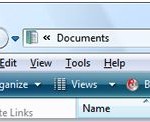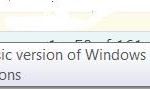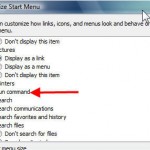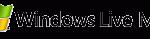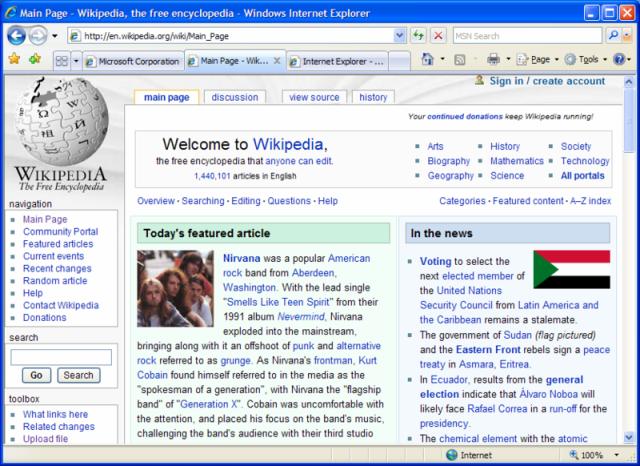
Default Internet Explorer 7 layout without the menu bar.
Display and show the Classic Menus on top of Internet Explorer 7 Window Temporarily
Simply press the Alt key for a while and release it, and the menu bar will be displayed on top of the Internet Explorer 7 window.
Unhide and Bring Back the Menu Bar on top of IE7 Window Permanently
Click on Tools then select the Menu Bar (a tick should appear to the left of Menu Bar), and the Menu Bar will be shown until you unclick (or unselect) the Menu Bar from Tools menu again.
Force the Menu Bar to Display On Top of Navigation Bar and Address (URL) Bar
Whichever method you choose, you will notice that the classic menu bar is displayed between the navigation toolbar which contains forward and backward buttons, address bar, refresh and stop button and search box, and the tabs bar.
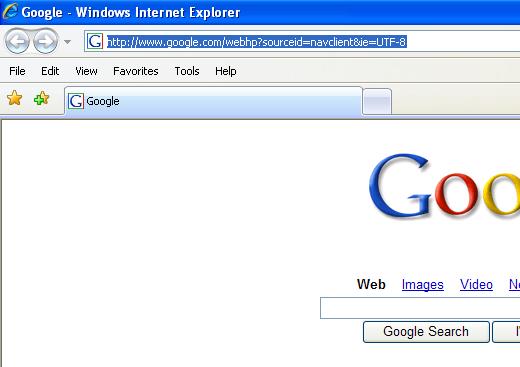
Default menu bar display position in Internet Explorer 7 user interface layout.
If you want to display and show the menu bar on top of the IE 7 window, on top of the navigation toolbar (or address bar), there is another tweak and trick that needs to be done. Users will need to create a new registry key or modify the value of the registry key ITBar7Position in the following Windows registry branch:
[HKEY_CURRENT_USER\Software\Microsoft\Internet Explorer\Toolbar\WebBrowser] “ITBar7Position”=dword:00000001Launch RegEdit (Registry Editor) and simply navigate to the above registry branch, and create a new DWORD registry key. Input the name of the key as ITBar7Position, and then double click on it (or right click on it and select Modify) and input the value 1.
Alternatively, you can download the following IE7_menuontop registry hack file (link dead) which contains 2 files: ie7_menubarontop.reg and ie7_menubarontop_uninstall.reg. After downloading, extract the zip file, close all Internet Explorer’s windows, and double click on ie7_menubarontop.reg file or right-click on it and select Merge. Answer “Yes” to the warning message. Launch IE now and the menu bar will be on top of everything, just right below window’s title bar. Note that most third party toolbar such as Google Toolbar, Yahoo! Toolbar, Windows Live Toolbar, Alexa Toolbar and etc will also move above of the navigation bar, but below the menu bar. If you want to undo the setting of menu bar on top, simply delete the above registry key, or click on ie7_menubarontop_uninstall.reg.

Top location of IE menu bar after registry tweak and hack.