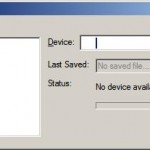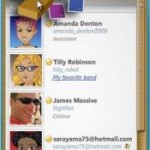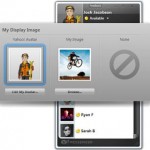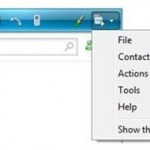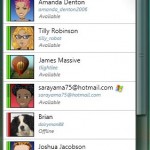On the other hand, using Windows Vista Add Hardware Wizard will not detect any driver for the webcam, even though you have extracted the driver files from the executable, no matter the Wizard search automatically online and locally or been asked to browse and locate the software drivers on the unpacked location.
In addition, Problem Reports and Solutions applet may appear after the failed driver installation for Logitech QuickCam Messenger with the following message:
Windows Vista does not support Logitech QuickCam Messenger
This problem was caused by a compatibility issue between Windows Vista and Logitech QuickCam Messenger.
Logitech QuickCam Messenger was created by Logitech, Inc..
Recommendation
—————-
To search for similar devices that are compatible with this version of Windows, visit theWindows Vista Hardware Compatibility List website(link expired) online.
However, it’s not totally out of hope for owner of Logitech QuickCam Messenger who has upgraded to Windows Vista. The following hack will use Windows XP driver (a common trick to use non Vista compliant device) to install the webcam in Vista:
- Download QuickCam 8.4.8 with driver for WinXP.
- Install WinRAR if not already installed yet.
- Open the setup installer qc848enu.exe and unpack its contents to a folder. Alternatively, right click on qc848enu.exe and select “Extract to qc848enu\” option.
- Insert or plug in the Logitech QuickCam Messenger to a USB port if not already done so.
- An “Driver Software Installation” icon in Systray (notification area) should appear, which will pop up detailed message if click. It should fail, and “Add Hardware Wizard” dialog window will appear. Choose to install the driver manually by instructing the Wizard to locate and look for the web cam driver inside the Drivers folder under the unpacked folder of the qc848enu.exe setup program. You can use browser button to select the folder.
- Windows Vista should grab the XP driver and install it properly.
- Download the latest version (10.5.1) of Vista compliant QuickCam software from Logitech to install the software on Vista.
- Run the setup (qc1051enu) normally. You may need to skip the detection of webcam near the end of installation process.
Voila, you can now use the Logitech webcam to capture images or use it in conjunction with video chat in IM programs such as Windows Live (MSN) Messenger, AIM Messenger, Yahoo! Messenger, Skype or run Logitech VideoCall.
This hack may work on other Logitech QuickCams that doesn’t yet or will never support Windows Vista too, such as Logitech QuickCam Zoom Silver, QuickCam Notebooks Deluxe, QuickCam Express, QuickCam Chat, Quickcam Orbit/Sphere, Quickcam Pro 4000, QuickCam Orbit MP, QuickCam Chat and etc. However it’s not tested. If you willing to try out and feedback is appreciated.
Update: Fix for Logitech Quickcam in Windows Vista SP1