Files and folders in Windows can be hidden from view Windows Explorer and directory listing for protection against accidental deletion, privacy or simple make the hidden items harder to find. It’s pretty easy to reveal and show and hidden files and folders in Windows system with the following steps:
- In Windows Explorer, click on Tools -> Folder Options or Organize -> Folder and search options.
- Go to View tab.
- Click and select (tick) the Show all hidden files and folders or Show all hidden files, folders and drives option under “advanced settings”.
- Click OK when done.
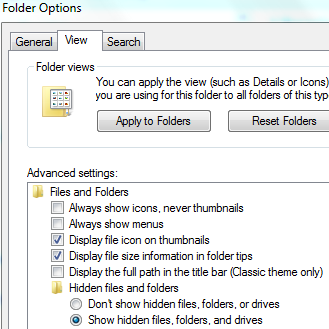
Some viruses or Trojans is smart enough to hide themselves into a corner of the computer system, and then effectively force disable the “Show all hidden files and folders” or “Show all hidden files, folders and drives” option under “Folder Options”. When it happens, hidden files, folders and drives on the PC do not been shown or displayed even though user has attempted to apply the settings to show the hidden files. The virus implements a policy such as “Shockwave.dll” that’s forcing system to keep hidden files forever not visible or hidden.
If your anti-virus or anti-malware solution is unable to get rid of the malware, and you’re desperately need to view the hidden files, here’s the workaround to enable system to show hidden files and folders again. There are many viruses that may cause the hidden files cannot be visible error, thus the following solution may not work on some system.
- Go to Start Menu and click on Run (Windows Vista and Windows 7 uses Start Search instead).
- Type RegEdit and press Enter to run Registry Editor.
- Navigate to the following registry key:
HKEY_LOCAL_MACHINE\SOFTWARE\Microsoft\Windows\
CurrentVersion\Explorer\Advanced\Folder\Hidden\SHOWALL - In the right pane, verify that the CheckedValue value data is REG_DWORD type. If it’s not (such as belongs to REG_SZ), then delete the CheckedValue value data.
- If CheckedValue has been delete, create a new DWORD (32-bit) Value and name it as CheckedValue.
- Double click on CheckedValue and change its value data to 1 (virus may change it to 0 or 2).
- Within the same registry key, verify that the Type value data is of REG_SZ type, and has the value data radio. If not, set it to radio. Virus may change it to blank.
- Set the system to reveal or show all hidden files, folders and drives, and then check if hidden files and folders are show.
Tip: Some virus may also disable the Registry Editor. Here’s the trick to re-enable Registry Editor.