Despite already been overhauled and greatly enhanced with introduction of Windows Aero and Flip 3D, which able to preview live thumbnail of the windows, the task switching, or Alt+Tab or Win+Tab to change focused window function, remains roughly the same. Other than scrolling through opened program windows, nothing much else features is been added.
A Microsoft employee has developed a small utility named Switcher that allows user to see all windows on one screen, quickly search through them, and even decorate them with your favorite colors and fonts. With Switcher, it’s possible to replicate effect provided by Exposé on Mac OS X, which allows a user to quickly locate an open window, or to hide all windows and show the desktop without the need to click through many windows to find a specific target.
Switcher is developed using C# utilizing the DWM Thumbnail (Windows Aero) API to get live thumbnails. Thus, Switcher requires Windows Aero enabled in order to work properly, and avoiding “Warning: Aero is disabled” message.
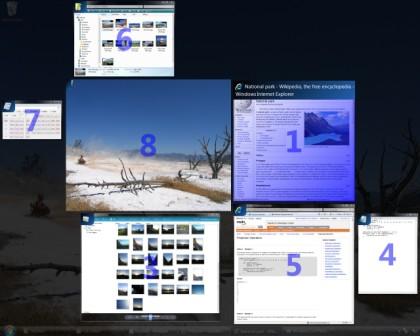
Features of Switcher include:
- View all windows. Three ways to see them: dock, grid, and tile.
- Search – Quickly find application. Just start typing.
- Personalize – What’s your favorite color? Switcher likes it too.
- Multimon (multiple monitors supported).
- Shortcuts – Work faster. Customize the keyboard and mouse shortcuts to fit you.
- Free – Zero cost. Lots of fun.
Download Switcher version 2.0.0: Switcher-2.0.0.2705.msi or non-installer ZIP package: Switcher-2.0.0.2705.zip
Once Switcher is installed and running (it should auto start on every Windows startup), just activate the Switcher program windows switching by pressing Win+~ keys, where there are 2 or more windows open. It’s possible to change and customize the Win+~ shortcut to activate Switcher if it’s not convenient to you, with guide provided here.
Other Switcher usage information are use the arrow keys, Windows+~, Windows+Shift+~, or the mouse to navigate between the windows. Press Page Up and Page Down to switch between Dock, Grid or Tile views. Activate a window by clicking it, pressing Enter, or pressing the number that appears on the window.
Recent Posts
- Able2Extract Professional 11 Review – A Powerful PDF Tool
- How to Install Windows 10 & Windows 8.1 with Local Account (Bypass Microsoft Account Sign In)
- How to Upgrade CentOS/Red Hat/Fedora Linux Kernel (cPanel WHM)
- How to Install Popcorn Time Movies & TV Shows Streaming App on iOS (iPhone & iPad) With No Jailbreak
- Stream & Watch Free Torrent Movies & TV Series on iOS with Movie Box (No Jailbreak)
 Tip and Trick
Tip and Trick
- How To Download HBO Shows On iPhone, iPad Through Apple TV App
- Windows 10 Insider Preview Build 19025 (20H1) for PC Official Available for Insiders in Fast Ring – Here’s What’s News, Fixes, and Enhancement Changelog
- Kaspersky Total Security 2020 Free Download With License Serial Key
- Steganos Privacy Suite 19 Free Download With Genuine License Key
- Zemana AntiMalware Premium Free Download For Limited Time