Subtitle is textual versions of the dialog in movies, films and TV shows that usually displayed at the bottom of the screen. The subtitle is useful when viewing video in foreign language, where the subtitle can display translation caption. Subtitle can be also a written rendering of the dialog in the same language, with or without added information to help viewers, especially the deaf, hearing impaired person, and who have accent recognition problem to better understand the spoken language.
Windows Media Player (WMP) is one of the most commonly used media player to view movies, films, video clips and TV shows. Unfortunately, all versions of Windows Media Player, including Windows Media Player 12 (WMP12) in Windows 7 and Windows Media Player 11 (WMP11) in Windows Vista does not have built-in filter to load and show the subtitle when playing back the video.
In order to display and show subtitle in Windows Media Player, Windows Media Center or any other DirectShow player such as Media Player Classic, Zoom Player and etc, Windows users can download and install DirectVobSub, which was previously known as VSFilter or simply VobSub.
DirectVobSub is a software add-on for Microsoft Windows (a DirectShow subtitle filter) that is able to read external subtitle files and render subtitles along with digital video playback. DirectVobSub integrates automaticlaly with any DirectShow-based media player for automatic playback of subtitle, and can also be used as a plugin for AviSynth and VirtualDub by using the VSFilter.dll file to rename as VSFilter.vdf. DirectVobSub is part of Guliverkli2 project.
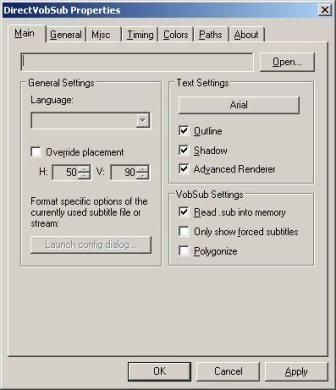
DirectVobSub supports that almost all of the popular subtitle formats, including the following subtitle formats with the file name extensions:
- VobSub (.sub, .idx)
- SubStation Alpha or Advanced SubStation Alpha (.ssa, .ass)
- SubRip (.srt)
- MicroDVD and SubViewer (.sub)
- SAMI (.smi)
- PowerDivX (.psb)
- Universal Subtitle Format (.usf)
- Structured Subtitle Format (.ssf)
The current version of DirectVobSub is 2.39, and DirectVobSub subtitle filter for DirectShow-based player can be downloaded from sourceforge.net or through direct download links to VSFilter_20090624.zip.
The official DirectVobSub filter from developer is in 32-bit (x64) only. There is also 64-bit (x64) version of DirectVobSub, for use with 64-bit media player.
Download 64-bit (x64) DirectVobSub 2.39: VSFilter64.zip
A new version of DirectVobSub 2.40 is also available for download.
Note that downloads above does not contain setup installer. Only the filter file, VSFilter.dll is included inside the ZIP package. See the guide below on how to install VSFilter.dll DirectVobSub filter. Alternatively, just download the following DirectVobSub 2.39 setup installer, which will install and register DirectVobSub together with a proper uninstall entry.
Download DirectVobSub 2.39 installer: vsfilter.exe
How to Turn On and Enable Subtitle in Windows Media Player (WMP), Windows Media Center (WMC) or DirectShow Player
To turn on and enable the subtitle when watching movies, films, TV programs or any other videos in Windows Media Player, several steps have to be performed, after installing the DirectVobSub (VSFilter).
Firstly, rename the subtitle file to have the same file name as the video file, excluding the file extension. See the example below for correct video and subtitle file name.
Video Name: My Digital Life.avi
Subtitle Name: My Digital Life.sub
And make sure that both video and subtitle files are located inside the same folder.
Then, play the video with any DirectShow-based software video player, and the subtitle should automatically appear on the screen. A green arrow icon will appear at notification area (system tray) when DirectVobSub successfully locate and load the subtitle.
![]()
Right click on the DirectVobSub icon to enable the subtitle (if it does not automatically appear), change the subtitle (if there is many versions of subtitles available) and change subtitles settings.
How to Install VSFilter.dll (DirectVobSub Subtitle Filter)
- Unpack the ZIP archive, and copy the VSFilter.dll file to %WinDir%\System32 folder (e.g. C:\Windows\System32).
- Open a Command Prompt window (full privileged Command Prompt run as administrator in Windows 7 or Vista), or click on Start -> Run in Windows XP, and then execute the following command:
regsvr32 VSFilter.dllThe command above will register and install the file.
- To uninstall the files, use:
regsvr32 -u VSFilter.dll
Recent Posts
- Able2Extract Professional 11 Review – A Powerful PDF Tool
- How to Install Windows 10 & Windows 8.1 with Local Account (Bypass Microsoft Account Sign In)
- How to Upgrade CentOS/Red Hat/Fedora Linux Kernel (cPanel WHM)
- How to Install Popcorn Time Movies & TV Shows Streaming App on iOS (iPhone & iPad) With No Jailbreak
- Stream & Watch Free Torrent Movies & TV Series on iOS with Movie Box (No Jailbreak)
 Tip and Trick
Tip and Trick
- How To Download HBO Shows On iPhone, iPad Through Apple TV App
- Windows 10 Insider Preview Build 19025 (20H1) for PC Official Available for Insiders in Fast Ring – Here’s What’s News, Fixes, and Enhancement Changelog
- Kaspersky Total Security 2020 Free Download With License Serial Key
- Steganos Privacy Suite 19 Free Download With Genuine License Key
- Zemana AntiMalware Premium Free Download For Limited Time