AVG 8 introduces several feature enhancements to protect computer users against malicious threats and phishing websites or web pages that increasingly mushrooming across the Internet. One of the feature is LinkScanner with Search-Shield for safe searching and Active Surf-Shield for safe surfing/browsing, and e-mail scanner for mailbox security.
The LinkScanner scans, verifies and evaluates all possible outgoing external clickable links on a web pages in Firefox and Internet Explorer (IE) to make sure that none of them is harmful, and has no malicious exploits, drive-bys, planted Trojans and other viruses. The scan is also been done on search results listing returned by Google, Yahoo! Search and Windows Live (MSN) Search.
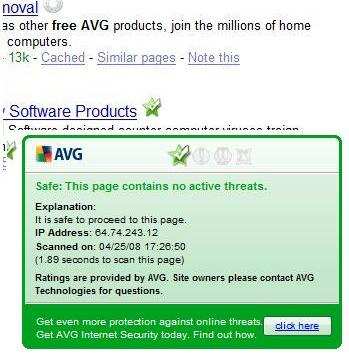
The new AVG 8 features of LinkScanner and Web Shield is infamous for slowing down the Internet browsing and surfing speed. In some worst case, Link Scanner’s Search-Shield and Active Surf-Shield is causing total breakdown of Internet access, with user appears to be unable and cannot connect to remote web server.
User can turn off and disable Search-Shield and Active Surf-Shield of AVG’s LinkScanner, firewall, Web Shield, Personal E-mail Scanner and other AVG features individually via Control Center. However, doing so will make AVG icon in system tray (notification area) to have a red exclamation mark on it. User can hide the AVG icon, which is basically useless, by disabling the AVG8_Tray.exe startup item in registry (under branch of HKEY_LOCAL_MACHINE\SOFTWARE\Microsoft\Windows\CurrentVersion\Run) or using MSConfig. However, a much better way is to prevent unwanted features from installing together with AVG product during the setup process.
To skip installing Web Shield, Safe Surf (Active Surf-Shield) and Safe Search (Search-Shield) of LinkScanner, AVG Firewall, and Personal E-mail Scanner features and functionality when installing AVG Free Editon, AVG Anti-Virus or AVG Internet Security, simply open a command prompt to manually run the setup installer for the AVG software application, after appending the one or more of the following flags or switches parameter to exclude the unwanted features in final AVG program installed into the system.
To exclude Web Shield
avg_*.exe /REMOVE_FEATURE fea_AVG_HttpScanner
To install without Personal E-mail Scanner
avg_*.exe /REMOVE_FEATURE fea_AVG_EMC
To install excluding AVG Firewall
avg_*.exe /REMOVE_FEATURE fea_AVG_Firewall
To exclude Link Scanner (Search-Shield and Surf Shield)
avg_*.exe /REMOVE_FEATURE fea_AVG_SafeSurf /REMOVE_FEATURE fea_AVG_SafeSearch
To disable and prevent AVG Tray icon application from starting on system boots up
avg_*.exe /NO_CC_STARTUP
To install AVG security suite silently (without prompt or notification)
avg_*.exe /hide /no_welcome
To not install (exclude) AVG Security Toolbar
avg_*.exe /hide /no_welcome /NOAVGTOOLBAR
Do not start AVG application after installation
avg_*.exe /DONT_START_APPS
Replace the avg_*.exe with the actual file name for the AVG software installer. For example, when installing AVG 8 Free Edition, use the following command to install just AVG AntiVirus without firewall, Web Shield, LinkScanner’s Search-Shield and Active Surf-Shield, Personal Email Scanner, AVG Toolbar functionality, and instruct the system not to display AVG tray icon, use the following command to run the setup (make sure that the path to the AVG setup .exe file is correct).
avg_free_stf_en_8_100a1295.exe /hide /no_welcome /REMOVE_FEATURE fea_AVG_SafeSurf /REMOVE_FEATURE fea_AVG_SafeSearch /REMOVE_FEATURE fea_AVG_Firewall /REMOVE_FEATURE fea_AVG_EMC /REMOVE_FEATURE fea_AVG_HttpScanne /NO_CC_STARTUP /NOAVGTOOLBAR /DONT_START_APPS
Note that these AVG setup installer’s parameter is case-sensitive.