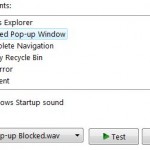Internet Explorer, beginning from IE6 and IE7 continually in IE8, IE9, IE10, IE11, or later , has Pop-up Blocker which offers three standard default levels of filter and block strictness – Low, Medium (the default setting), and High. The default behaviors or characteristics of each level settings are as follows:
- High – Block and suppress all pop-ups, including those that result from own actions. Users need to press Ctrl-Alt keys while click on a link to override. ActiveX controls may also be blocked from working properly.
- Medium – Suppress most automatic pop-ups, but allow new windows resulted from users’ click action. New popup windows that appear as a result of data submitted on forms might be suppressed. If there is any false positives, the workaround is to add the site to the exception list. If it happens on several sites and that creates a problem, set the registry value UseTimerMethod to 1.
- Low – All all pop ups from secure (HTTPS) sites, and try to permit all new windows except those that arise automatically when you visit a website.
If above standard settings available unable to fulfill your need on customizing the behavior of IE’s Pop-Up Blocker, you can create and set a custom filter level for the Pop-Up Blocker. Pop-up Blocker’s filtering behavior is determined by five DWORD values located at the registry key HKEY_CURRENT_USER\Software\Microsoft\Internet Explorer\New Windows, and can has the value set to either 0 (no) or 1 (yes). The five DWORD values are as following:
- BlockControls – (Only in Internet Explorer 7) Controls pop-up windows generated by ActiveX controls. Value data is set to 1 in High filter level.
- BlockUserInit - Decides whether Pop-up Blocker suppresses windows arising from user own click actions on links within a website. In the High level setting, BlockUserInit is 1; in the other two filter levels, BlockUserInit is 0.
- UseTimerMethod - Some pop-up windows appear not as a result of clicked links but of data submitted on web forms. With UseTimerMethod set to 1, such pop-ups are permitted; otherwise, they are suppressed. UseTimerMethod is set to 0 in
the High and Medium levels. - UseHooks - Monitoring Internet Explorer to monitor messages sent to and from ActiveX controls by a website you visit. Value of UseHooks is 1 allows such transmission, while if UseHooks is set to 0, most ActiveX controls are suppressed as pop-ups. UseHooks is 0 only in the High filter level setting.
level. - AllowHTTPS - This value, if set to 1, causes Pop-up Blocker to snooze when you visit a secure site, effectively allow all pop-ups on all URLs with HTTPS protocol. 0 value subject to blocking evaluation. AllowHTTPS is set to 1 only in the Low level.
Thus, a custom filter level can be created by using Registry Editor to change one or more of these values, located in HKEY_CURRENT_USER\Software\Microsoft\Internet Explorer\New Windows registry branch. When you modify the values (as in the case to allow pop ups in secure sites) and the changed values do not conform to one of the three standard filter levels defined in High, Medium and Love, the Filter Level drop-down list in the Pop-up Blocker Settings dialog box will display Custom as its status.