When the Windows 8 Pre-M3 (M2 Build 7955) was leaked by anonymous leaker, the note was left that most features of Windows 8 in the build were locked, and to be unlocked only with a “red pill”. However, the “red pill” was not been released. After the rigorous and intensive investigations by many Windows 8 enthusiasts, a “red pill” has finally emerged to unlock and enable many hidden Windows 8 features.
There are several features can be unlocked easily without requiring any hack or modification of system files. These Windows 8 features include:
- Ribbon UI
- Application Folder
- Full DWM (HideBlur)
Here’s the guide on how to unlock and enable Ribbon UI, Application Folder and HideBlur Full DWM Windows 8 features.
But more features requiring hacking or modification to one or more system files to unlock and turn on in Windows 8 Build 7955. Nonetheless, the dirty job has been done by many enthusiasts.
Initially, the “red pill” was based on a patched slc.dll file from Windows Vista, which was found to be called for verification of activation and genuine status before Windows 8 functions activate themselves. However, the old version slc.dll causes some incompatibility issues such as blank System Properties, breaks Windows Update, User Account and Control Panel functionality.
Since then, a new patched slc.dll has been made, and has been continuously refined to lessen the side effects of the “red pill”. In fact there are now a few versions of “red pills”, from different hackers, and some “red pills” have moving away from hacking slc.dll to other system files.
With redpill, the following features of Windows 8 can be unlocked and enabled:
- Metro Login or Lockscreen UI
- New Task Manager
- Immersive Browser (C:\Program Files\Microsoft\Immersive Browser\Microsoft.ImmersiveBrowser\miexplore.exe)
- Microsoft MoCam (Modern WebCam)
- Modern Reader with PDF support (C:\Program Files\Microsoft\Windows.glcnd\glcnd.exe)
- Touch Pattern Login
Option 1: Red Pill (by sCooby^)
- Take control of slc.dll, systemcpl.dll, genuinecenter.dll, sppcomapi.dll and sppwmi.dll files in \Windows\System32\ folder.
- Rename the original slc.dll to slx.dll.
- Download the patch slc.dll from http://www65.zippyshare.com/v/38105372/file.html, and copy into \Windows\System32\ folder.
- Replace the original systemcpl.dll in \Windows\System32 folder with systemcpl.dll from http://www27.zippyshare.com/v/28198630/file.html.
- Replace the original Genuine Center file (genuinecenter.dll) with hacked version from http://www65.zippyshare.com/v/85666188/file.html.
- Replace the original sppwmi.dll with patched version from http://www65.zippyshare.com/v/24528579/file.html.
- Replace original sppcomapi.dll with patched version from http://www3.zippyshare.com/v/88433389/file.html.
Option 2: RedPill for PC or VHD (with Automated Installer or Unlocker)
Download RedPill.zip: RedPill.zip
If you’re using VHD to run Windows 8, download RedPill.zip for VHD: RedPill-VHD.zip.
Inside the ZIP package contains all the necessary patched files. Just follow steps above to manually install the RedPill, or run Unlock.bat to automatically install the RedPill to unlock Windows 8 features.
Option 3: RedPill by Torko26
Download Win8 Stuff.rar
Follow steps in option 1 above to apply the “red pill”. The package contains addition patched files which are slui.exe and slwga.dll, which should also replace the original ones in \Windows\System32\ folder.
Option 4: New Way Crack by Torko26
This new crack does not touch slc.dll, and should be applied only on newly installed system. The crack will remove watermark, unlock new TaskMgr, performance dashboard and new LogonUI.
Download New Crack.rar
To install the new hack, follow steps in option 1 above to apply all the patched files, including authui.dll, authui2.dll, slx.dll, taskmgr.exe, TaskUI.exe, TM.exe, uDWM.dll, and usercpl.dll, except shell32.dll.mui. Copy the shell32.dll.mui into \Windows\System32\en-us folder to replace original one.
Alternative Option: NoPill or BluePill or SunRise 8 MiniUnlocker Automated Activator and Unlocker
Once the red pill is in place, activate and turn on the Windows 8 features is easy. Just follow the following guide to enable features that you want to try or use. Note that some versions of RedPill may cause some errors such as not functioning of Aero Peek, minimize or maximize animations or Windows Media Center not working
New Windows 8 Task Manager
In Registry Editor (RegEdit), add a DWORD (32-bit) Value named RPEnabled, and set its value date to 1 at the following registry location:
HKEY_CURRENT_USER\SOFTWARE\Microsoft\Windows\CurrentVersion\Explorer
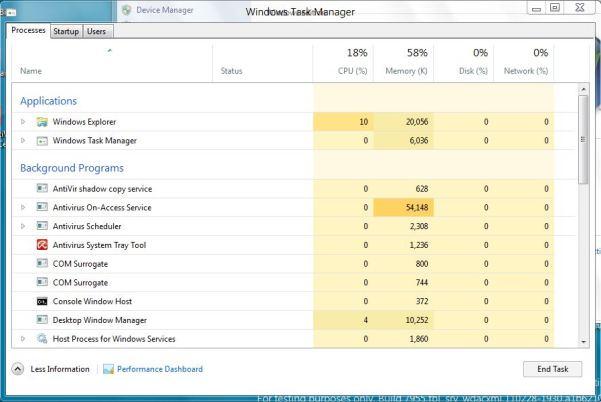
Metro Login and Lockscreen User Interface
Go to Control Panel -> All Control Panel Items -> User Accounts, and Enable Touch Access.
Touch Pattern Logon
Go to Control Panel -> User Accounts and Family Safety -> User Accounts, and select Set up a pattern logon.
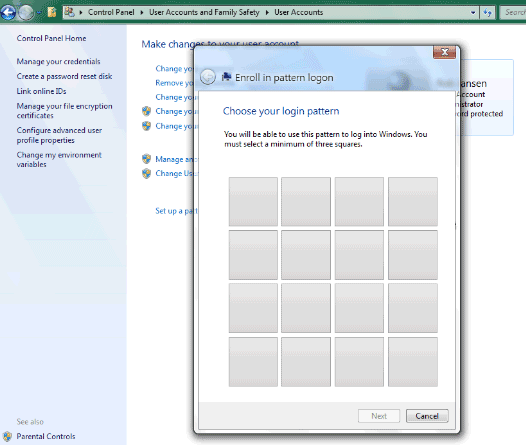
Metro OOBE (First Run Setup Screen)
Run \Windows\System32\oobe\windeploy.exe or \Windows\System32\oobe\msoobe.exe.
If you want to have Metro OOBE user interface right after installation, you will need to patch the hacking files into install.wim on the ISO.
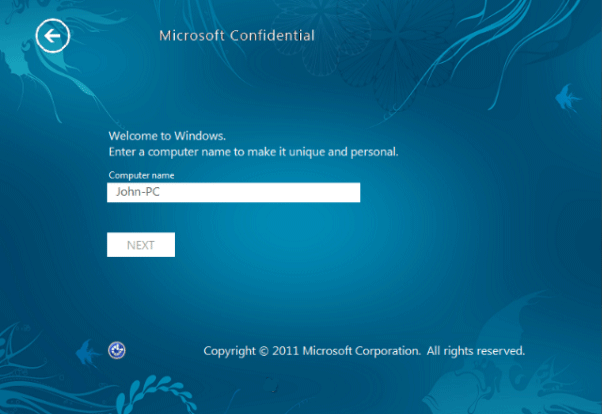
Enable “Ugly Guy” with “Ctrl + Alt + Del” on Welcome screen
To get the CTRL+ALT+DEL screen, press WIN + R keys, and type control userpasswords2 then press Enter. Finally, check the CTRL + Alt + Del option on the second tab.
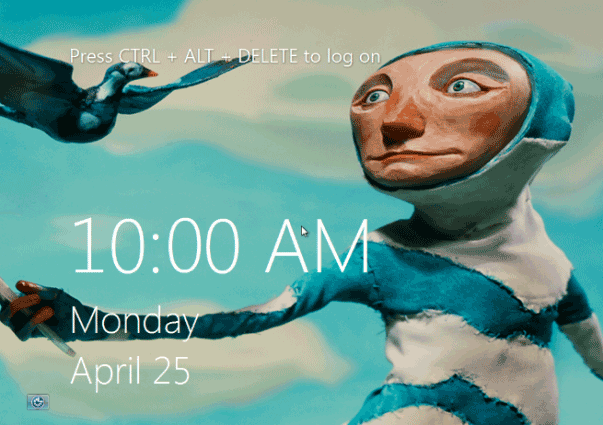
Microsoft MoCam (Modern Webcam)
Press Ctrl + Shift + F9 keys (to disable Aero and deactivate DWM) and run webcam.exe.
Modern Reader (Built-in PDF Reader)
Manually run \Program Files\Microsoft\Windows.glcnd\glcnd.exe or set PDF files to open with glcnd.exe program.
Note: Add a String value CLSID with value data of {D3E34B21-9D75-101A-8C3D-00AA001A1652} to the registry location of HKEY_LOCAL_MACHINE\SOFTWARE\Microsoft\Windows\CurrentVersion\Applets\Paint\Capabilities, or else the Modern Reader will open in immersive mode, which is not in full working condition.
System Settings with Metro UI
Press Ctrl + Shift + F9 keys (to disable Aero and deactivate DWM) and run Systemsettings.exe in \Windows\System32
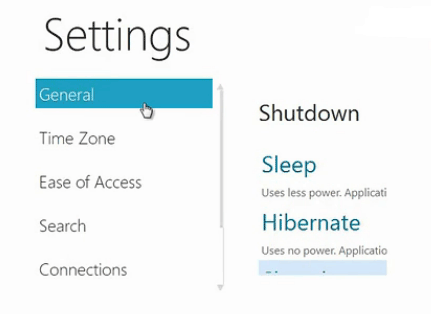
IE Immersive Browser Mode
Press Ctrl + Shift + F9 keys (to turn off Aero and deactivate DWM) and run miexplore.exe in \Program Files\Microsoft\Immersive Browser\Microsoft.ImmersiveBrowser\ folder.