When user right clicks on Control Panel in Start Menu, there is not “Pin To Taskbar” right click contextual menu item available that allows user to pin the Control Panel to Windows 7 Taskbar. Drag and drop the Control Panel shortcut to Taskbar on Windows 7 to pin Control Panel folder on Taskbar does not work either.
However, Control Panel of Windows 7 can be pinned to Taskbar easily. It’s possible to use the hack to pin any folder to Windows 7 Taskbar for Control Panel. However, there is easier hack. Follow the trick below on how to pin the Control Panel to Windows 7 Taskbar easily.
- Launch Control Panel (meaning: open Control Panel folder).
- A Control Panel button should be displayed on the Windows 7 Taskbar. Right click on the Control Panel icon on the Task Bar, and then select Pin this program to taskbar option.
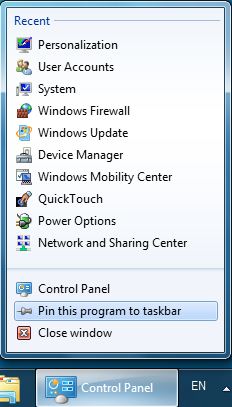
- Close Control Panel.
- A Control Panel button is now pinned on Taskbar.
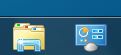
Tip: To unpin Control Panel from Taskbar, just right click on it and select “Unpin this program from taskbar”.
Recent Posts
- Able2Extract Professional 11 Review – A Powerful PDF Tool
- How to Install Windows 10 & Windows 8.1 with Local Account (Bypass Microsoft Account Sign In)
- How to Upgrade CentOS/Red Hat/Fedora Linux Kernel (cPanel WHM)
- How to Install Popcorn Time Movies & TV Shows Streaming App on iOS (iPhone & iPad) With No Jailbreak
- Stream & Watch Free Torrent Movies & TV Series on iOS with Movie Box (No Jailbreak)
 Tip and Trick
Tip and Trick
- How To Download HBO Shows On iPhone, iPad Through Apple TV App
- Windows 10 Insider Preview Build 19025 (20H1) for PC Official Available for Insiders in Fast Ring – Here’s What’s News, Fixes, and Enhancement Changelog
- Kaspersky Total Security 2020 Free Download With License Serial Key
- Steganos Privacy Suite 19 Free Download With Genuine License Key
- Zemana AntiMalware Premium Free Download For Limited Time