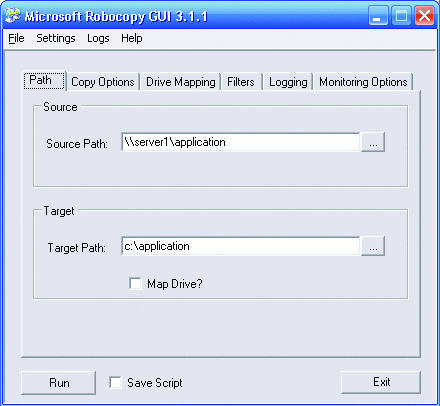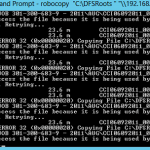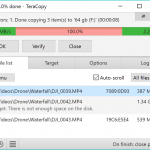Robocopy GUI lets you specify your source and target paths, as well as any custom options or filters you’d like to apply, whether or not you’d like to create a drive mapping, where you’d like to store the resulting logs, and so on. These are all features you can certainly execute with traditional Robocopy command line functionality, but for many, having the options consolidated in a graphical interface may really simplify the process.
Robocopy GUI also extends the functionality of the existing Robocopy tool in some very interesting ways. For example, this tool is multithreaded, allowing you to create a Robocopy script, execute it, and begin creating another one while your first script is still running. It also allows you to save your scripts (even if you don’t actually execute them) so that you can create a library of common scripts or share them with your colleagues. And most importantly, Robocopy GUI allows you to save your default settings so you don’t have to start from scratch every time.
Download Microsoft Robocopy GUI from here. Also included are an embedded copy of the full Robocopy reference guide with a full index of all of the Robocopy commands and syntax.