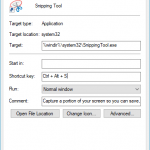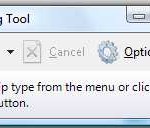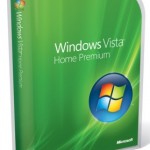Snipping Tool actually has available for Windows XP Tablet PC Edition 2005 since a while ago. Thus, Microsoft is kind of porting the Snipping Tool from Tablet PC to Windows for desktop and notebook usage. Hence, do not surprise when the guide asks you to enable Tablet-PC Optional Components later.
Snipping Tool is integrated natively with Windows since Windows 8, Windows 8.1, Windows 10 and later. In these operating system, just search for Snipping Tool in order to start using it.
Here’s how you can reveal the Snipping Tool in Windows, if it’s not yet enabled in your system:
- Click on the Start button, and go to Control Panel.
- Click on Programs link.
- Click on Turn Windows features on or off link. If User Account Control pops up for confirmation, click on Continue button.
- Scroll down the list of features in Windows Features dialog window, tick the check box for Tablet-PC Optional Components to enable and show the Snipping Tool in Vista.
- Click OK when done.