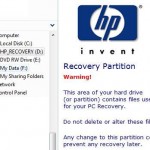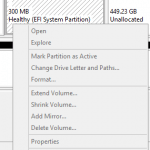The problems with the ThinkPad’s service partition are that it’s easily taking out some 4 to 5 GB of precious hard disk space. Beside, since it’s residing on the harddisk itself, when the harddisk is spoilt, the recovery partition will be gone too. If you change the hard drive, the Rescue and Recovery partition will not be available on the new harddisk too, so there is no way to restore the ThinkPad to the original factory default state pre-loading only apps just as when it was manufactured.
So it’s wise to create the ThinkPad product recovery CD or DVD. To get hold on the recovery CD or DVD, there are several ways:
1. Create Rescue Media or Product Recovery CD and DVD
Go to All Programs > ThinkVantage > Create Rescue and Recovery Media. Then select your desirable type of rescue media. To create recovery CD, check the Create a set of Product Recovery Discs now and then click OK to start the creation process.
You will need about 7 CDs or 1 CD and 1 DVD for the product recovery disc. And you also need to have CD-RW or DVD-RW drive. An external USB drive will do the job too as alternative.
2. Order Product Recovery CD from IBM
You can get a ThinkPad product recovery disc from IBM/Lenovo. However, you may not be able to do so if you’re out of warranty, and even if you’re in-warranty, you may need to pay for the discs.
To order, contact IBM/Lenovo support centre. You can find contact number of support centre here.