It’s possible to install more than one input method (IME) onto Android-based smartphone for users to type and enter text into the phone. By default, stock Android operating system comes with a built-in Android keyboard, which is much like a QWERTY keyboard except it’s software-based, and user taps the multi-touch screen to type.
In addiction, phone manufacturers such as HTC, Samsung and Motorola may include their own version of input method to support additional languages and bring more features. For example, Motorola has Moto Input Method which adds Moto Smart Hand Writing input method, Chinese Pinyin input method, and input method switcher. Google also has Google Pinyin input method for entering Simplified and Traditional Chinese. Swype third party input method promises to revolutionize how text is input on touch screen keyboard.
For users who have more than one input method installed, Android provides an easy way to switch and change input method. Here’s how to change and switch input method on Android-based mobile devices, which should work on all Android versions and models.
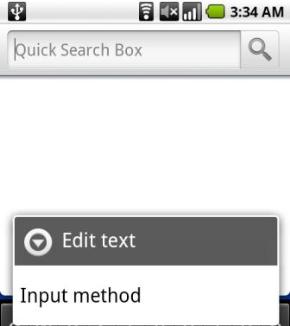
Tap and hold (or long press) a text input field or text box. A “Edit text” dialog box will be displayed. Select Input method. A “Select input method” dialog will be displayed next, with a list of all input method available. Select the input method that user wants to use.
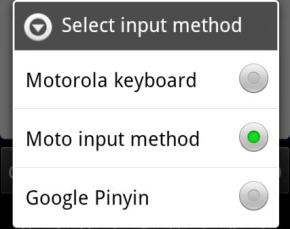
Alternatively, on Android keyboard or other input method which based on Android keyboard, tap and hold the ?123 key, and the keyboard settings dialog with option to switch input method will be displayed for selection.
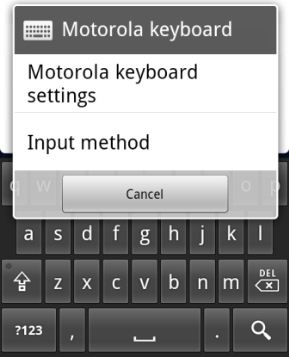
For the change of input method to take effect, unfocus the text input field (tap anywhere else) so that the keyboard closes, and then tap the input field again to open the new input method.