The bootload process of Motorola Milestone running on Android operating system version 2.0 or 2.1 has been locked down by Motorola, as the firmware for Motorola Milestone has been digitally signed by Motorola with the company’s digital signature. As the result, the process to root the Motorola Milestone is slightly more complicated, as the user will need to flash vulnerable recovery image (SBF) to Motorola Milestone to make an “unrootable” firmware to become rootable.
Here’s the step-by-step guide to root the Motorola Milestone on Android 2.1.
Prerequisites to Root Android 2.1 based Motorola Milestone
- Download and install Motorola Mobile Phone USB Drivers from motorola.com (32-bit Windows: USB_Drivers_32_bit_4.6.0.zip or 64-bit Windows: USB_Drivers_64_bit_4.6.0.zip)
- Download and install RSD Lite with at least minimum version of 4.5.3 or 4.6 (RSD Lite version 4.6: RSDLite4.6.msi)
- Vulnerable Recovery SBF (CG47) for mobile with bootloader RAMDLD 90.78 and lower only (vulnerable_recovery_only_RAMDLD90_78.sbf), which was made from SHOLS_U2_01.14.0 with SBF Recalc and HexEdit.
- Milestone root update.zip (milestone_root.zip).
Procedure to Root Motorola Milestone 2.1
- Plug in the phone into the PC using the USB connection cable. On the notification bar of the Android phone, a “USB Connection” icon should be shown. Open the notifications page, and click on USB Connection option with “Select to manager your USB connection” note.
- Select Memory Card Access and click OK to access the phone like a external USB mass storage drive.
- Rename the milestone_root.zip downloaded from link above to update.zip.
- Copy the update.zip to the root directory (folder) of the SD card on the phone.
- Ensure that the file is copied over on the phone, and the file is not corrupted by using any file manager on the phone.
- Run RSDLite on the computer.
- Go to the USB Connection app on the phone again, and select the mode as Portal & Tools. If the MotoConnect Moto Phone Portal or MediaLink appears, ignore and close the web page or program.
- In RSD Lite, the phone should be listed as “Connected”. Select the vulnerable recovery SBF file downloaded from link above, and click Start button.
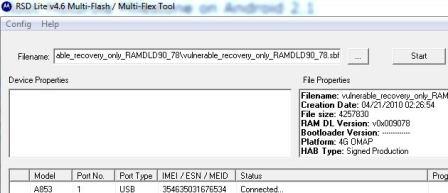
The Motorola Milestone phone will reboot automatically to bootloader mode, and start flashing the vulnerable recovery firmware. The process may take a while, and once the process is completed, the phone should start back up with RSD Lite showing a “Finished” and/or “PASS” status.
- Power off the phone by pressing and holding the Power button for a while, and select Power off.
- Start Motorola Milestone in recovery mode by pressing and holding the X key on the hardware QWERTY keyboard, and pressing the Power button to switch on the phone until a triangle with exclamation mark /!\ is shown on the screen.
- Display the system recovery menu by pressing the Volume Up and Camera button simultaneously.
- Use the D-pad to choose Apply: SDCard update.zip. Wait the process to complete
- Use the D-pad to choose ‘Reboot phone’. Wait for phone to start up.
- The Motorola Milestone on Android 2.1 has been rooted.
Tip: To verify the the phone is rooted, install a Terminal Emulator from Android market. Then run the Terminal Emulator, and type su. A dialog box should be prompted to ask user to grant permission to continue, and once permission is granted, the $ sign should change to #.