If you have managed to install Windows 8 M3 Build 7955, and has used the hack to reveal Ribbon UI in Windows Explorer, you will notice that there is really no proper icons been used on the Ribbon bar. Instead, all icons are just a placeholder which shaped like a ring in grey (for inactive command) or orange (for usable command) in color.
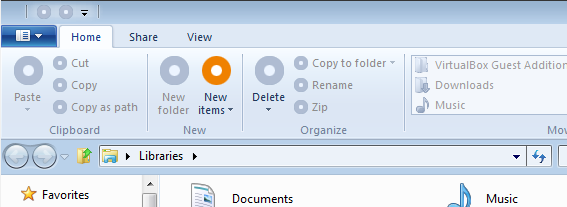
The fact is that some nicely made and beautiful icons for the Ribbon user interface have been made, but are further locked away from view. To reveal the icons of Ribbon UI on Windows Explorer, a modified and patched version of ExplorerFrame.dll has to be installed.
Download patched ExplorerFrame.dll
Replace the original ExplorerFrame.dll in \Windows\System32 with the patched version. After restarting Explorer or reboot the system, the Windows Explorer will reveal new Ribbon icons. However, most icons will appear blank, probably because the icons haven’t been added into the build yet.
![]()
If the missing icons bother you, a fixed ExplorerFrame.dll is now available with all missing icons been replaced with proper icons, although the icons may not be the official or actual icons used in final version of Windows 8.
Download ExplorerFrame.dll with all icons in place: ExplorerFrame.dll
Note that you have to take ownership of the file and assign full control permissions to the group or user to make the change to ExplorerFrame.dll.
