The new firmware version 1.1.1 from Apple for iPhone can render the phone unusable, where the upgraded software will check for iPhones that has been hacked or unlocked illegally, and kill the phone, effectively turn iPhone into useless non-functional iBrick. Thus if you have unlocked the SIM lock of the phone for use on a carrier other than AT&T especially those users from out of US such as Asia and Europe, and have jail broke and hacked the iPhone to install third-party programs and apps, you will never want to upgrade to fw 1.1.1, yet.
Sometimes, due to some issues or troubleshooting requirement, you may need to restore the iPhone. However, you also have to avoid or bypass firmware update 1.1.1 and only restore using version 1.0.2 instead. In this case, follow the steps in the following guide to restore the iPhone using firmware 1.0.2.
Well, the steps are actually pretty similar to how to restore the iPhone normally, and the steps to downgrade from 1.1.1 to 1.0.2.
- Turn off iPhone – Hold down the Sleep/Wake button for a few seconds until the red slider appears, then slide the red slider. Ignore this step if your iPhone is already off.
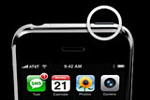
- Press and hold down the Home button for about 10 seconds until a yellow triangle with a text which says Please Connect to iTunes appears.
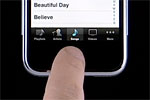
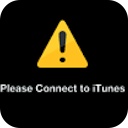
- Plug the iPhone into Mac or Windows PC. Release the button if you haven’t.
- Run and open iTunes if it’s not already opened yet.
- iTunes will prompt a message that says iTunes has detected an iPhone in recovery mode. Click OK.
- You will be taken to the iPhone pane. Hold down the Options key (in Mac) or Shift key (in Windows) and then click on Restore (note that when the button should be pressed until Restore is clicked).
- Step above will oepn up a window to allow you to select the firmware software file you would like to use to restore to iPhone. Browse through the folders (Located in ~/Library/iTunes/iPhone Software Updates in Mac OS machine), and select the old firmware file named as iPhone1,1_1.0.2_1C28_Restore.ipsw.
- Wait for the full restoration process to complete, and the iPhone will be restored to state based on firmware 1.0.2, rather than performing the default action to automatically updating the phone to the newer 1.1.1 when you restore using iTunes.
Update: How to Downgrade from iPhone OS 3 to old firmware version 2.2.1