When users open or play media files with a name ended with extension of .ogg (Ogg Vorbis), .oga (Vorbis , .ogv (Theora encoded video), .ogx or a .flac (Free Lossless Audio Codec), typically with Windows Media Player or other DirectShow-based media player, the following error may appear.
Windows Media Player cannot play the file. The Player might not support the file type or might not support the codec that was used to compress the file.
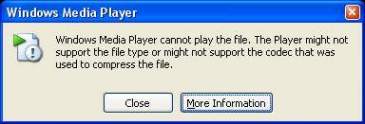
Although both Ogg Vorbis open stard container format (Ogg also refers to audio file format Ogg Vorbis, that is, Vorbis-encoded audio in the Ogg container) and FLAC Ogg lossless audio data compression format is free and maintained by the non-profit Xiph.Org Foundation, the codecs have not been included as part of default Windows installation.
When there is no codec that supports the .ogg, .oga, .ogv, .ogx or .flac file formats, Windows (or more specifically Windows Media Player) cannot play or open the files. In order to enable support for Ogg Vorbis, Ogg Theora, Ogg Speex and FLAC, user needs to download and install the appropriate codec, which allows DirectShow players such as Media Player Classic, RealPlayer, WinAmp and etc. to play the media files properly.
The most complete implementation of the codecs for Windows maintained by Xiph.org is, of course, available from Xiph.org. The codec is named DirectShow Filters for Ogg Vorbis, Speex, Theora and FLAC, which includes decoders and encoders for all the audio and video compression formats of Ogg Vorbis, Speex, Theora and FLAC as well as Annodex.
The DirectShow Filters for Ogg Vorbis, Speex, Theora and FLAC is available from http://xiph.org/dshow/downloads/.
Two versions of setup installers are available – 32-bit (x86) or 64-bit (x64). Note that whether to install 32-bit or 64-bit version of the codec does not depend on the system type of operating system, but rather based on the version of Windows Media Player been actively used. Most Windows user, even though running 64-bit OS, is using 32-bit version of WMP, as 64-bit Windows Media Player has to manually enabled and set active.
After installing the filters (codec), the media files will be playable immediately. The setup installer should also automatically associate the file types of .ogg, .oga, .ogv, .spx and .flac with Windows Media Player. If no (double click on the media file does not automatically launch WMP to playback), just drag and drop the file to the media player, or manually select the favorite media player to play the media file permanently with “Open With” command.
Alternatively, the file association can be set using the Registry Editor:
- Run Registry Editor (regedit.exe).
- Navigate to HKEY_CLASSES_ROOT registry branch.
- Create a new subkey named .ogg (or .oga, ogv or .flac).
- Select HKEY_CLASSES_ROOT\.ogg (or respective registry key if different extension).
- In the right-pane, double-click (default) and set its value data to Ogg File (Ogg Audio File for .oga, Ogg Video File for .ogv or FLAC File for .flac file).
- Right click on blank space in the right pane, and create a New REG_SZ String Value named Content Type.
- Double-click Content Type and set audio/x-ogg (or video/x-ogg for .ogv) as its value data.
- Right click on blank space in the right pane, and create a New REG_SZ String Value named PerceivedType.
- Double-click PerceivedType and set its data to audio (or video for .ogv).
Recent Posts
- Able2Extract Professional 11 Review – A Powerful PDF Tool
- How to Install Windows 10 & Windows 8.1 with Local Account (Bypass Microsoft Account Sign In)
- How to Upgrade CentOS/Red Hat/Fedora Linux Kernel (cPanel WHM)
- How to Install Popcorn Time Movies & TV Shows Streaming App on iOS (iPhone & iPad) With No Jailbreak
- Stream & Watch Free Torrent Movies & TV Series on iOS with Movie Box (No Jailbreak)
 Tip and Trick
Tip and Trick
- How To Download HBO Shows On iPhone, iPad Through Apple TV App
- Windows 10 Insider Preview Build 19025 (20H1) for PC Official Available for Insiders in Fast Ring – Here’s What’s News, Fixes, and Enhancement Changelog
- Kaspersky Total Security 2020 Free Download With License Serial Key
- Steganos Privacy Suite 19 Free Download With Genuine License Key
- Zemana AntiMalware Premium Free Download For Limited Time