With each newer and better version of Windows operating system such as Windows 7 and Windows Vista been released, more device drivers been included in out-of-the-box operating system setup installation files so that user does not have to deal with cumbersome tasks of having to find, download and install device devices for hundreds of hardware and peripheral devices on computer.
Nonetheless, there are still some non-popular or proprietary devices which drivers does not get installed automatically by Windows, especially on earlier or older versions of Windows OS such as Windows XP, Windows 2000, Windows Me or Windows 9x. When Windows fails to recognize or identify the device, or does not have the driver for the device, the device will be listed as Unknown Device in Device Manager, where a list of all devices that are installed on the computer are listed and shown.
Unknown Device is labeled with a yellow question mark or just question mark as its icon, and belongs to Other Devices in Device Manager. According to KB314464, there are many causes that result in an device became unknown device status, including:
- The device does not have a device driver.
- Wrong type of device driver file, such as using virtual device driver (.vxd) files that are common to Windows 98 or to Windows 95 drivers in Windows XP.
- Unrecognized device ID.
- Faulty hardware or firmware.
In order to fix and resolve a unknown device status which causes the device cannot be used or functioned is to download and install proper and correct device driver for the device from manufacturer’s or vendor’s support website. But in order to download or find the correct device driver, the device has to be correctly and accurately identify and recognize the type, name, make or brand of the device.
Here’s a guide on how to manually identify and find the brand or make name of the device, thanks to the fact that every hardware device has a special identifier that is used by Plug and Play. This identifier can include several different types, such as vendor ID, device ID, subsystem ID, subsystem vendor ID, or revision ID. It’s possible to use both Device Manager or System Information Tool (MSInfo32) to view the hardware identifier information.
System Information Tool
- Click Start and type msinfo32 into Start Search box and hit Enter (Or click Run, type msinfo32, and then click OK in Windows XP).
- Expand Components, and then go to Problem Devices branch.
- A list of the devices that are installed on your computer that may have a problem is displayed in the details pane, as follows:
- The Device column lists the common name for the device, or the name of the device driver associated with it.
- The PNP Device ID column lists device IDs, such as Peripheral Component Interconnect (PCI) ID, ISA ID, an ID for some other bus type, or an unknown type.
- The Error Code column lists the error code associated with this specific problem. Frequently, the Device Manager error code helps determine what created the unknown device. For example, if your computer generates a “Bad or missing device driver” error message, three types of entries may be listed under Problem Devices, depending on the device type:
PCI PnP Device ID:
Device Name | PCI\VEN_00000&DEV_0000&SUBSYS_00000000&REV_00\0&0000 | Error codeISA PnP ID:
Device Name | ?\PNP0000\0Bad or Incompatible Device Driver:
Device Name | ROOT\UNKNOWN\0000
- Depending on device, the unique hardware identifier can be shown in PNP Device ID or in Error Code, and should look similar to the alphanumeric string below:
PCI\VEN_1180&DEV_0832&SUBSYS_30CC103C&REV_05
- From the device identification marker for the device above, VEN prefix is the Vendor ID, and DEV prefix is the Device ID, which means Device ID is 1180 and Device ID is 0832, as an example.
- Visit the PCI Database website at http://www.pcidatabase.com/, an user-supported centralized database of PCI device IDs.
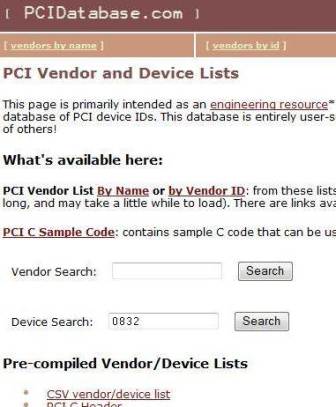
- Search vendor name, chip number and chip description with either Vendor ID or Device ID.
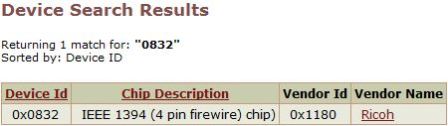
- With the vendor name or manufacturer name found, visit the support website to search and download latest version of device driver for the corresponding device driver. Or else just search in Google.
For unknown devices which does not listed in the Problem Devices of System Information tool, Device Manager can be used to idenfity the vendor ID and device ID.
- Open Device Manager by:
- Type Device Manager in Start Search box of Windows Vista or Windows 7
- Type devmgmt.msc in the Run box of Windows XP
- Click on Start -> Control Panel -> Performance and Maintenance -> System, then go to Hardware tab and click Device Manager in Windows XP
- Click on Start button -> Control Panel -> System and Security -> System, and click Device Manager in Windows 7.
- Locate the unknown device to identify its identity (typically grouped under Other devices category).
- Right click on the unknown device and select Properties.
- Go to Details tab.
- Select Device Instance Id or Hardware Ids (for Windows 7) from the “Property” drop down menu.
- Alphanumeric strings similar to below will be shown:
PCI\VEN_10DE&DEV_0427&SUBSYS_30CC103C&REV_A1

The string is the unique identifier for the hardware device. From the device identification marker for the device above, VEN prefix is the Vendor ID, and DEV prefix is the Device ID, which means Device ID is 10DE and Device ID is 0427, as an example.
- Visit the PCI Database website at http://www.pcidatabase.com/, an user-supported centralized database of PCI device IDs.
- Search vendor name, chip number and chip description with either Vendor ID or Device ID.
- With the vendor name or manufacturer name found, visit the support website to search and download latest version of device driver for the corresponding device driver. Or else just search in Google.
Alternatively, there are software utilities that automatically find and reveal hardware device information, and quicken the search for device drivers.