Having more than one accounts for a web service has increasingly common. For example, many people has and uses multiple Gmail (Google), Hotmail, Yahoo! Mail, Twitter, Facebook, MySpace, eBay, blogs, community forums and other accounts at the same time.
It’s easy to create and sign up for multiple login accounts on any website. However, unless user logout and login into each account manually, most modern web browsers generally does not have built-in capability which makes it easy for user to sign in and access multiple accounts simultaneously or concurrently. Web browsers normally has single centralized and shared cookies store across all tabs and windows in single browser session, causing it’s almost impossible to login to the same website using another different account even when opening new tab or window.
Here’s a few methods and ways which can be used to login and access multiple (more than one) different accounts of the same website or web page at the same time.
Install Multiple Web Browsers
Most easy, effective and fastest way is to install more web browsers, although more web browsers also mean more system memory and disk space been taken up With more than one browsers, user can login to one account at one we browser, and another account at another web browser. Popular web browsers include Internet Explorer, Firefox, Google Chrome, Opera, Safari and etc.
Enable Multi Sign-in for Google Accounts (Gmail, Google Calendar, Google Voice, Google Reader and more)
Google has provided multiple sessions support with multi sign-in feature. Enable and turn on the multi sign-in to login to multiple Google accounts.
In addition, Gmail has delegation feature which allows access to be granted to another Gmail account, effectively allowing more than one Gmail accounts to be opened with single login in parallel.
Internet Explorer (IE8 or IE9 or newer)
Internet Explorer 8 (IE8) and newer version comes with a New Session option that allows user to start a new browser window as new session, which has separate cookies management system.
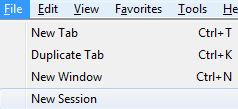
To open a new IE browser window in new session, press “Alt” key to reveal menu bar, and go to “File” -> “New Session”.
Users who prefer to run each IE browser from Start Menu, Taskbar or Desktop as new session automatically can append NoMerge switch to the end of IE’s shortcut.
IE InPrivate Browsing
In IE which supports InPrivate Browsing, click on “Safety”, and select “InPrivate Browsing” to open a new privacy browser window to login to second account. Note that the browsing history, cookies and session won’t be saved while using this option.
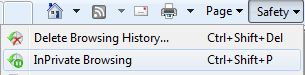
Mozilla Firefox
There are a few add-ons for Firefox which can be used to maintain different cookie storage for different tabs or windows, allowing separate instance of cookies to be created for each logins in different tabs or windows in parallel.
Install Multifox extension for Firefox
Install CookiePie extension for Firefox (no more supported and may conflict with some extensions)
Install IE Tab add-on for Firefox (provided IE is not in use to login)
To use CookiePie, open a new tab, and then right click on the tab to “Toggle On/Off CookiePie” (a cookie icon on the tab mean it’s on). To use Multifox, right click on the links or bookmarks and select “Open in a New Identity Profile” in the context menu, or select “New Identity Profile” in “File” menu.
Google Chrome
In Google Chrome, click on Tools (Wrench) icon, and select “New Incognito Window” (or press Ctrl+Shift+N), and sign onto the second account of the same site.
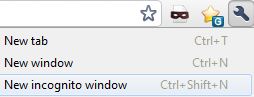
Chrome Incognito mode is a privacy feature which allows creation of two different instances of cookies, effectively treat Chrome Incognito mode as multi-login feature. Note that the browsing history, cookies and session won’t be saved while using this option.
Web Browser Profiles
Firefox and Google Chrome supports multiple profiles creation which allows web browser to start with different profile with different storage location of information, including cookies which stores the sign in credentials.
Guide on using profiles in Firefox is available at mozilla.com.
Guide on using profiles in Chrome is available at google.com.
Stainless Web Browser
Mac OS X operating system users can use Stainless web browser instead. Stainless has built-in support for parallel sessions, which allow you to log into a site using different credentials in separate tabs at the same time. This new technology is woven throughout Stainless, from the private cookie storage system, to session-aware bookmarks that remember the session in which they were saved.
Download Stainless for Mac: Stainless.zip