Most Apple iOS device users have credit card or PayPal billing information set up nicely in iTunes Store account to purchase music, apps, books, TV shows, movies, podcasts and etc. The billing information pre-defined inside the iTunes account also can be used directly when buying something from within the apps, in a feature called in-app purchase.
In-app purchase has been one of the increasingly popular revenue-generating avenue for app developers. More and more apps require in-app purchase to, for example, remove ads, get more functionality, reveal additional content, while games use in-app purchase to unlock levels, possess advanced weapons, upgrade characters, gain strength and etc.
Most in-app purchase can be done easily, as simple as a few taps away. And the “shortcut” allows iOS device such as iPhone, iPad and iPod touch owners especially minors to easily rack up the iTunes bill, knowingly or unknowingly. Kids may purchase in-app without consent of parents or guardians too.
Instead of removing the credit card, debit card or PayPal billing information from the account, Apple provides a way for disable the in-app purchase. Once the in-app purchase function is turned off, nobody who use the mobile iDevice will be able to purchase by using the billing information on your iTunes account from within the app. And the “lock” on in-app purchase is protected by a PIN code. In other words, you want to in-app purchase, you unlock and enable the function by entering the PIN code, otherwise it’s impossible to purchase in-app.
Here’s how to disable in-app purchase on iPhone, iPad and iPod touch:
- Tap the Settings app.
- Go to General.
- Go to Restrictions.
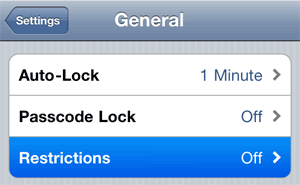
- Tap on Enable Restrictions (if it’s not enabled yet).
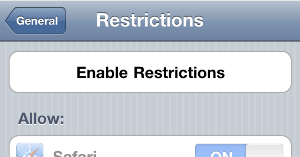
- If you just enable restrictions, you will be asked to set up a Restrictions passcode. The passcode is required to unlock the restricted features or disable the restrictions. Enter a 4-digit passcode of your choice.
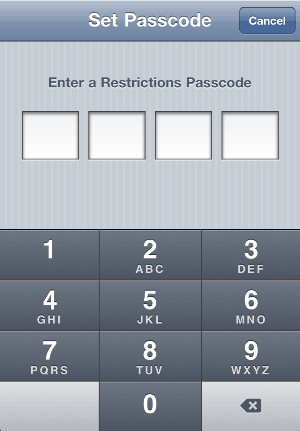
- Swipe to scroll down to “Allowed Content” section, and slide the In-App Purchases to Off to disable in-app purchase.
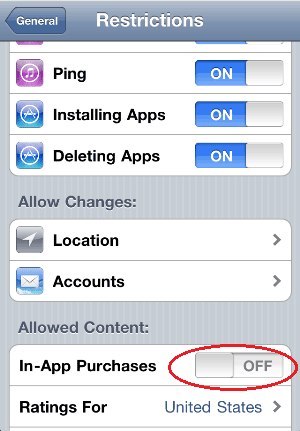
Once restriction for in-app purchase is in place, you will need the pass code to re-enable the in-app purchase, and no in-app purchase can be done without the passcode.