There are no default keys to disable the Caps Lock function in Windows. However, if you need to do so for whatsoever reason, e.g. to avoid keying in cap-locked password, to play tricks on your friends, etc., you can make some changes to your Registry and get your Caps Lock key disabled.
To disable Caps Lock in your Windows XP or Vista, you can follow the steps below: –
a. Open your Notepad and copy the following lines into it:
Windows Registry Editor Version 5.00
[HKEY_LOCAL_MACHINE\SYSTEM\CurrentControlSet\Control\Keyboard Layout]
“Scancode Map”=hex:00,00,00,00,00,00,00,00,02,00,00,00,00,00,3a,00,00,00,00,00
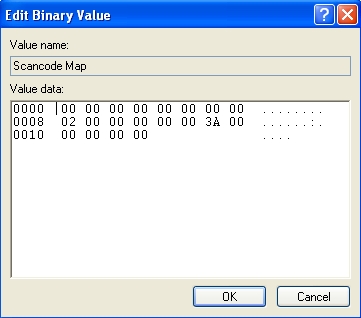
b. Save it as “nocapslock.reg“. Make sure the file’s format is “.reg” but not “.txt”, e.g. nocapslock.reg.txt.
c. Double click the “nocapslock.reg” file. You will be prompted with a message to confirm whether you want to add this file to the Registry. Click “Yes”.
d. Reboot your computer and you will find the Caps Lock key no longer in function.
In the event you want to restore the Caps Lock key:
a. Open your Registry. Go to HKEY_LOCAL_MACHINE\SYSTEM\CurrentControlSet\Control\Keyboard Layout
b. Delete the entire “Scancode Map” file or delete Scancode Map value. Alternately, open your Notepad can copy these lines into it. Execute the file like what you did earlier.
Windows Registry Editor Version 5.00
[HKEY_LOCAL_MACHINE\SYSTEM\CurrentControlSet\Control\Keyboard Layout]
“Scancode Map”=-
c. Reboot your computer and you will find your Caps Lock is enabled again.
Reference via AskVG.com
Recent Posts
- Able2Extract Professional 11 Review – A Powerful PDF Tool
- How to Install Windows 10 & Windows 8.1 with Local Account (Bypass Microsoft Account Sign In)
- How to Upgrade CentOS/Red Hat/Fedora Linux Kernel (cPanel WHM)
- How to Install Popcorn Time Movies & TV Shows Streaming App on iOS (iPhone & iPad) With No Jailbreak
- Stream & Watch Free Torrent Movies & TV Series on iOS with Movie Box (No Jailbreak)
 Tip and Trick
Tip and Trick
- How To Download HBO Shows On iPhone, iPad Through Apple TV App
- Windows 10 Insider Preview Build 19025 (20H1) for PC Official Available for Insiders in Fast Ring – Here’s What’s News, Fixes, and Enhancement Changelog
- Kaspersky Total Security 2020 Free Download With License Serial Key
- Steganos Privacy Suite 19 Free Download With Genuine License Key
- Zemana AntiMalware Premium Free Download For Limited Time