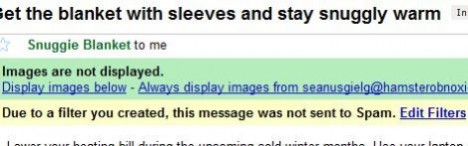Gmail or Google Mail as known in UK and Germany comes with a very good spam filter which scans all incoming emails and move the mail messages that are identified as spam to Spam folder (label as Spam). All spam-tagged email messages in the Spam folder are then automatically deleted, pruned and purged from the mailbox after 30 days.
However, Gmail spam filter is not perfect, and there can be false positive where legitimate emails been marked as spam or bulk and move to Spam folder by mistake. When user is using Gmail web interface (webmail), this behavior perfectly OK as user can always go to Spam folder to examine and verify emails that have been automatically labeled as spam and reside in Spam folder. If a non-spam email is found, user can click on “Not Spam” button and the mail will automatically move back to Inbox.
However, for user who downloads email from Gmail or Google Mail server via free POP3 or IMAP access with desktop email client such as Microsoft Outlook and Mozilla Thunderbird will face an issue. Typically, email in Spam folder will not be downloaded when email client accesses and downloads received emails via POP3 or IMAP protocol. If the user doesn’t log in to Gmail account via web interface to check on the Spam folder at least once every 30 days, he or she will risk losing valid email that been mislabeled and mistook as spam.
Gmail never moves emails that come from senders whose email address is listed in the Gmail contact list. However, adding contact to Gmail still require user to log on to Gmail webmail interface. And user probably have to add in lots of email addresses for friends, families, colleagues, buddies and busiess contacts that keep increasing everyday in order not to miss a single mail from them that been dumped to Spam folder.
The best workaround for users who don’t use the Gmail or Google Mail webmail interface and just use desktop email client to download incoming mail through POP3 or IMAP is to disable or deactive spam filter function in Gmail. Unfortunately, Gmail does not allow users to switch off the spam filter, and to disable the spam filter, a workaround has to be used.
The trick is to use Gmail’s filter feature. Gmail supports filter to apply certain action on rules-matching incoming mail, and the filter can be created in order to force all email received to skip been sent to Spam folder and remain in Inbox (which is downloadable via POP3 or IMAP). To create a filter to disable or deactivate spam filter in Gmai, click on Create a filter link beside the search box (or go to Settings -> Filters -> Create a new filter).
In the Has the words: text box, enter one of the following terms:
is:spam or in:spam or label:spam
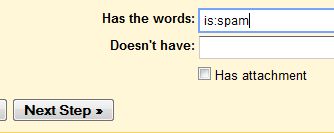
Click on Next Step button, and click on OK button when a dialog pops up to warn against using in:, is: or label: criteria in filter.
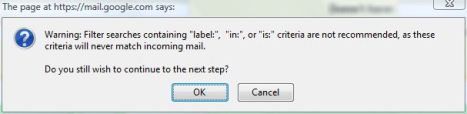
Check and tick the checkbox for Never send it to Spam as the filter’s action. Click on Create Filter to disable and deactivate Gmail spam filter with immediate effect.
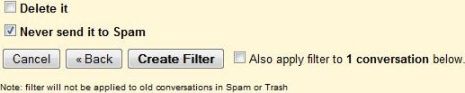
Although from now on no spam messages will be sent to Spam folder anymore (everything stays in Inbox), Gmail is still smart enough to warn users that an email is identified as spam, but stays in Inbox and not send to Spam folder due to the filter created.