avast! Antivirus 5 Free edition is a comprehensive anti-virus solution that provides protection against most online and offline threats and attacks, without compromising the system’s performance. Unfortunately, with Internet connection available, avast! Antivirus 5 Free edition will display advertisement on the main window to remind users about avast! Antivirus 5 Pro version.
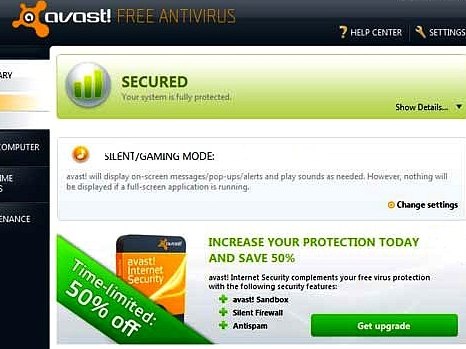
However, the advertisement in avast! Free Antivirus 5 can be turned off and blocked from display by users with little firewall hack.
For Windows 7 users, who really want to disable or block the advertisement, here’s how to disable and block the display advertisement.
- Go to Control Panel -> System and Security -> Windows Firewall, and click on Advanced settings link on the left pane.
- In “Windows Firewall with Advanced Security” dialog box, click Outbound Rules (on the left pane) and choose New Rule (on the right pane).
- Then select Custom at the bottom and click on next button.
- Now select “This Program Path” and browse to Avast install directory and choose AvastUI.exe and then click next button.
- In “Protocol and Ports” dialog box and “Scope” dialog box, click on next button. Now the page will forward to “Action” dialog box
- In “Action” dialog box, make sure tick and check the Block the connection option, and click next.
- Once click, make sure that all profiles (domain, private, and public) are selected and click next in “Profile” dialog box.
Note: System will automatically select all “domain”, “private”, and “public”.
- Finally, users just need to enter any name and description of rule and then click “Finish” button.
While the guide is for Windows 7 users, the trick is the same for other system or other firewall product users. For users with other firewall product installed, just create a rule to block the traffic to AvastUI.exe.
The display advertisement on the main window will be hidden, disabled and block immediately after restart the operating system.
Recent Posts
- Able2Extract Professional 11 Review – A Powerful PDF Tool
- How to Install Windows 10 & Windows 8.1 with Local Account (Bypass Microsoft Account Sign In)
- How to Upgrade CentOS/Red Hat/Fedora Linux Kernel (cPanel WHM)
- How to Install Popcorn Time Movies & TV Shows Streaming App on iOS (iPhone & iPad) With No Jailbreak
- Stream & Watch Free Torrent Movies & TV Series on iOS with Movie Box (No Jailbreak)
 Tip and Trick
Tip and Trick
- How To Download HBO Shows On iPhone, iPad Through Apple TV App
- Windows 10 Insider Preview Build 19025 (20H1) for PC Official Available for Insiders in Fast Ring – Here’s What’s News, Fixes, and Enhancement Changelog
- Kaspersky Total Security 2020 Free Download With License Serial Key
- Steganos Privacy Suite 19 Free Download With Genuine License Key
- Zemana AntiMalware Premium Free Download For Limited Time