Windows 7 has a new feature called Jump Lists which provides an easy access to various functions or features related to the programs directly on the applications’ icons or buttons on the Taskbar. Jump Lists, which is popping up and displayed whenever user right clicks on an icon or button on Taskbar, also shows recent items that opened or closed by the app, or frequently used or most visited items by the program.
While the recent items that appear on the JumpLists allows user to quickly re-open the files, these access information may be deemed private and sensitive to some users. Windows 7 provides an easy way to delete and remove the recent item from the Jump Lists:
On the Jump Lists, right-click a recent item, and then click on the Remove from this list option.
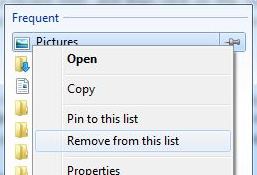
The item will be removed from the Jump Lists. However, the method will only allow removal of recent or frequent items one by one, which may be time consuming for applications that has bigger number of recent items on Jump Lists.
Windows 7 does have a hidden trick that allows user to clear and remove all recent items or frequently used items on Jump Lists at once. Follows the steps below to clear all recent or frequently opened entries history in Jump Lists.
- Run Windows Explorer.
- In the address bar, enter (or copy and paste) the following file location:
%AppData%\Microsoft\Windows\Recent\AutomaticDestinations
- Windows Explorer will open %AppData%\Microsoft\Windows\Recent Items folder, but the folder content is the listing of only automaticDestination-ms files. The files store the information of recent items to display on the Jump Lists.
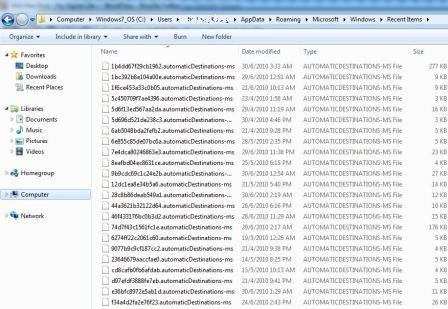
As the file name is not easily interpreted, so it’s not easy to identify which automaticDestination-ms file belongs to Jump Lists of which program from the file name itself. User can search for the item name on the Jump List inside the file content though, although there may be quite a few files to check, making the move unrealistic.
So the trick is only useful if user decides to remove and clear or clean all recent items of all programs’ Jump Lists. To remove the history, just delete the files.
Tip: The process can be automated via a batch command script, or using Task Scheduler to execute on interval, upon Windows shutdown or upon Windows startup by using the following command:
del %AppData%\Microsoft\Windows\Recent\AutomaticDestinations\*
Recent Posts
- Able2Extract Professional 11 Review – A Powerful PDF Tool
- How to Install Windows 10 & Windows 8.1 with Local Account (Bypass Microsoft Account Sign In)
- How to Upgrade CentOS/Red Hat/Fedora Linux Kernel (cPanel WHM)
- How to Install Popcorn Time Movies & TV Shows Streaming App on iOS (iPhone & iPad) With No Jailbreak
- Stream & Watch Free Torrent Movies & TV Series on iOS with Movie Box (No Jailbreak)
 Tip and Trick
Tip and Trick
- How To Download HBO Shows On iPhone, iPad Through Apple TV App
- Windows 10 Insider Preview Build 19025 (20H1) for PC Official Available for Insiders in Fast Ring – Here’s What’s News, Fixes, and Enhancement Changelog
- Kaspersky Total Security 2020 Free Download With License Serial Key
- Steganos Privacy Suite 19 Free Download With Genuine License Key
- Zemana AntiMalware Premium Free Download For Limited Time