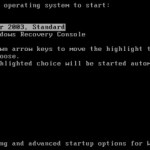Step by step guide on how to make a WinPE 2.0 bootable USB flash drive:
- Get an USB key or USB flash drive. Depending on your need such as data storage or want to put in a lot of custom scripts or applications, it’s better to buy a USB memory key with at least 512 MB in size.
- Download and install the Windows Automated Installation Kit (Windows AIK), which also contains Windows PE 2.0.
- Format USB flash drive from within Windows Vista.
- Open a command prompt and execute the following commands to create a partition (explanation in bracket, which should be ignored):
- Diskpart (text-mode command interpreter to manage objects such as disks, partitions, or volumes)
- list disk (displays a list of disks and information about them)
- select disk 1 (assuming the USD key is detected as disk 1 from the list generated by “list disk” command. This setting must be correct or else you may accidentally wipe out the hard disk instead.)
- clean (removes any and all partition or volume formatting from the disk with focus)
- create partition primary
- select partition 1 (the only primary partition created by command above)
- active
- format fs=fat32 (use FAT32 file system)
- assign (assigns a drive letter or mount point to the volume with focus)
- exit
- Setup and customize Windows PE by following below instructions:
- Click on Windows Start menu, open All Programs (if applicable), and then Windows AIK program folder. Select and click “Windows PE Tools Command Prompt”.
- Type the following command:
run copype.cmd x86 c:\winpe_x86
If you want to create a 64-bit version of bootable USB flash disk, change the architecture from x86 to amd64. You may want to change the name of the folder too.
- You can customize WinPE by copying any tools possible needed and available to the C:\winpe_x86\iso folder. The utilities may include imaging tools for capturing images such as imagex, wimscript.ini and etc.
- Insert the USB key disk into the machine where WinPE is installed.
- Run the following command in command prompt to copy WinPE and its contents to the USB flash drive:
xcopy c:\winpe_x86\iso\*.* /s /e /f e:\
c: and e: represents drive where the WinPE files are located and USB flash drive respectively. Change the drive letter if it’s not the same.