Mac App Store, the one-stop marketplace for all applications and games for Mac OS X operating system platform, has officially open for business on Thursday, 6th January, 2011. The Mac App Store is available in more than 80 countries and contains both free and paid commercial apps and games from Apple and third-party developers for download.
To access Mac App Store, Mac OS X users have to upgrade to Mac OS X version 10.6.6 (or newer), which was released simultaneously with Mac App Store to add access to the store.
Here’s how to access the Mac App Store, including steps to install Mac OS X 10.6.6 update:
- For existing Mac OS X, click on the Apple icon in the upper left corner, and select Software Update.
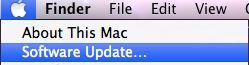
Alternatively, download the Mac OS X Snow Leopard v10.6.6 Update Combo for manual installation: MacOSXUpdCombo10.6.6.dmg
- Install the Mac OS X v10.6.6 update.
- After installation, restart the computer. The Mac App Store should appear in the dock, and a new “App Store” menu item is added to the Apple drop-down menu.

- To access Mac App Store, just click on the Mac App Store icon in the dock, or click on Apple logo on menu bar, and select App Store. Sign in with an Apple ID (or same user name and password for iTunes account).
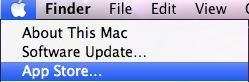
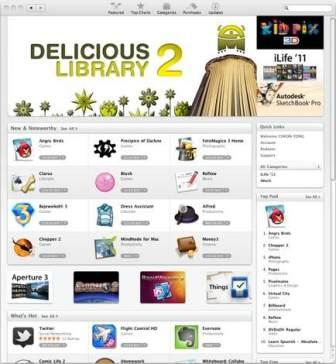
With the launch of Mac App Store, Mac OS X Downloads website which includes access to Dashboard widget feature has been discontinued. Nor Mac App Store allows transfer of software licenses purchased outside of the store to be imported into the store. The purchased apps on the Mac App Store are tagged with the Apple ID (iTunes account), allowing easy re-download of apps when moving to new Macintosh computer. Apps purchased are automatically download to Mac OS X dock. And just like iTunes App Store, all new updates will be shown on “Update” page.
Recent Posts
- Able2Extract Professional 11 Review – A Powerful PDF Tool
- How to Install Windows 10 & Windows 8.1 with Local Account (Bypass Microsoft Account Sign In)
- How to Upgrade CentOS/Red Hat/Fedora Linux Kernel (cPanel WHM)
- How to Install Popcorn Time Movies & TV Shows Streaming App on iOS (iPhone & iPad) With No Jailbreak
- Stream & Watch Free Torrent Movies & TV Series on iOS with Movie Box (No Jailbreak)
 Tip and Trick
Tip and Trick
- How To Download HBO Shows On iPhone, iPad Through Apple TV App
- Windows 10 Insider Preview Build 19025 (20H1) for PC Official Available for Insiders in Fast Ring – Here’s What’s News, Fixes, and Enhancement Changelog
- Kaspersky Total Security 2020 Free Download With License Serial Key
- Steganos Privacy Suite 19 Free Download With Genuine License Key
- Zemana AntiMalware Premium Free Download For Limited Time