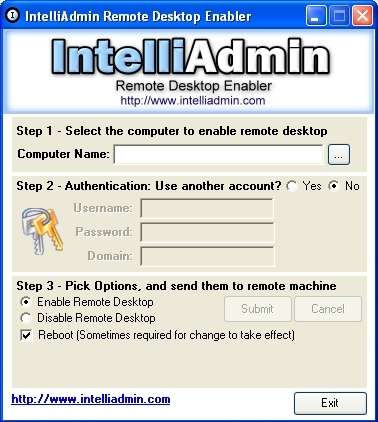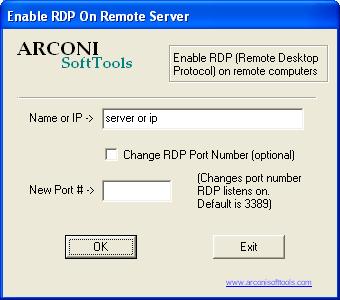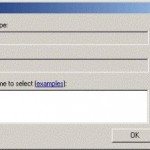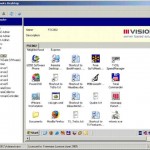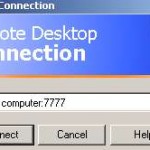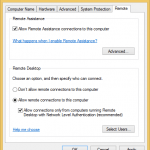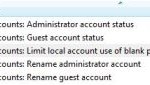Administrators can remotely enable and turn on Remote Desktop (Terminal Services) in remote computer or server in another or off-site location via network to accept incoming RDC connection. However, if manually editing the remote computer registry is not your cup of tea, or you’re facing error opening or editing the registry key value as required, here’s a few freeware utilities and tools which can be downloaded and used for free to enable (or disable) remote desktop or remote PC remotely, some even comes with more versatile functions.
IntelliAdmin RDP Remote Desktop Enabler
This program allows to enable the remote desktop feature of Windows 10, Windows 8.1, Windows 8, Windows 7, Windows Vista, Windows XP, Windows Server 2016, Windows Server 2012, Windows Server 2008 or other older OSes – remotely.
Download Remote Desktop Enabler: RDPRemoteEnabler_Free.exe
RD Enable XP and RD Enable CL
RD Enable XP allows user to enable Remote Desktop connections on a remote computer running Windows operating systems beginning from Windows XP, and tested to Windows 7 Professional Editon but should also works in Windows 10 Pro. It’s designed for use by administrators within a domain environment using computer or IP address. Able to force Windows Firewall exception to allow Remote Desktop Connections client with the installed licensed copy of PsExec.
A command line option, RD Enable CL, by the same author is also available.
Download RD Enable XP: RD_Enable_XP_v1.zip
Download RD Enable CL: rd_enable_cl_v1.zip
Command to Enable Remote Desktop for SysInternals PSTools PsExec
Download and install PSTools from Microsoft, and the execute the following command:
psexec \\computername reg add "HKLM\System\CurrentControlSet\Control\Terminal Server" /f /v fDenyTSConnections /t REG_DWORD /d 0
Replace computername with actual computer name.
Windows Management Instrumentation Command-line (WMIC)
For Windows Server 2003 / 2008 / 2012 / 2016 or Windows 7 / 8 / 10 or later, run the following command in Command Prompt window:
wmic /node:"[ComputerName (in FQDN format)]" RDTOGGLE WHERE ServerName="ComputerName" CALL SetAllowTSConnections 1
For Windows XP:
wmic /node:"HostName" path win32_terminalservicesetting where servername="HostName" call SetAllowTSConnections 1
Replace [ComputerName (in FQDN format)], ComputerName or HostName with actual computer name or host name.
Note that for remotely enable Remote Desktop feature to work, user must log on to the local computer with an admin account or user account of local admin group that has administrative privileges on the remote computer.
Remote RDP Enable Script
An easy to use command script to remotely modify the remote system registry to enable and turn on Remote Desktop for multiple servers, computers and PCs at one go.
To use the Remote RDP Enable Script, simply open a command prompt, and then go to the folder which the command batch script is located. Then type the following command:
RemoteRDPEnable Computer1 Computer2 ….. ComputerN
where Computer1, Computer2 and ComptuerN represents the host name or computer name to remotely enable their Remote Desktop.
Download RemoteRDPEnable.cmd (no longer available)
Acroni Remote Desktop Enable Utility
Allows user to enable Remote Desktop connections on remote servers using IP address or host name, change the port number that RDP listens on and add users to the “Remote Users” group on the local system.
Download Acroni Remote Desktop Enable Utility (RDP Enable Utility): RDPEnable.zip (no longer free)