When installing Kaspersky Internet Security (KIS) or Kaspersky Anti-Virus (KAV), the following “Incompatible Software” window during the setup process wizard will stop and prevent successful installation Kaspersky product. The error that fails the installation of KAV or KIS claims that “Attention! Some incompatible software is installed on your computer. These applications cannot be used together with Kaspersky Internet Security 2009. In order to proceed with the installation, remove these applications.” with AVG 8 the most common listed application.
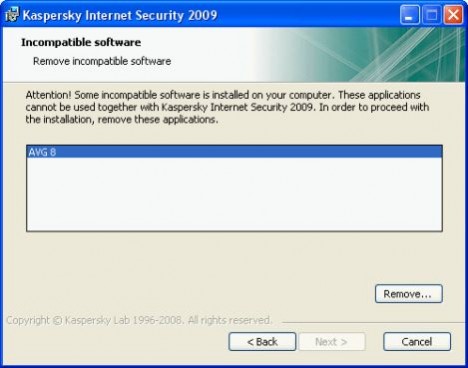
The “Next” button is disabled and grayed out at this stage, causing user to abandon the setup can cannot or unable to install KIS or KAV. The stop interrupt error happens despite no AVG security software program has been installed on the system previously, or AVG AntiVirus or other product has been uninstall before Kaspersky installation is started.
If user selects and highlights the incompatible software (i.e. AVG 8) from the list and clicking the “Remove” button, it will launch Add or Remove Programs. Then another dialog box prompts “In order to proceed with the installation, please remove incompatible software (it is recommended to reboot your computer after uninstallation). Then run the installation again.” There is no way to install Kaspersky without hack.
Kaspersky setup installer has a switch that allow users to forcefully bypass detection of incompatible software during installation of KIS or KAV. But the process can be tedious for novice computer users. The more direct, and easier way is probably to edit the Windows registry to remove any reference keys to AVG software.
To delete all registry keys with reference to AVG security product, run Registry Editor (regedit). Navigate to the following registry key branches:
HKEY_LOCAL_MACHINE\SOFTWARE\AVG
HKEY_LOCAL_MACHINE\SOFTWARE\Microsoft\Windows\CurrentVersion\Uninstall\AVG8Uninstall
Right click on AVG and AVG8Uninstall respectively, and select Delete to remove the AVG related registry keys. These are two known registry keys that installed by AVG, and should only be removed if there is no longer any AVG programs installed on the PC. User can also click on Edit menu and use Find command to search for AVG related registry keys, but make sure to use common sense to identify which keys is belonged to AVG and which is not. For example, “AVGeneralNotification” is system added key, and should not be deleted.
Once removed, run the Kaspersky setup installer again to install KIS or KAV, and it should works properly now. Note that if you’re encountering incompatible software with products from other vendors as compiled by Kaspersky, such as security software from Agnitum, AhnLab, ALWIL Software, Ashampoo, Authentium Command, Avira, BitDefender, CA, ClamWin, Comodo, Dr.Web, ESET, F-Prot, Grisoft, Lightspeed, McAfee, Norman, Panda, Sophos, Symantec, Trend Micro and etc, just look at the similar registry location to any related registry key for removal.
For user who doesn’t want to risk editing the registry and want to play safe, it’s possible to download and install CCleaner, a freeware, and then use CCleaner to delete all orphan registry entries left behind by AVG and other softwares after uninstallation.