When accessing Gmail via IMAP access by using any email client including iPhone, Apple Mail, Thunderbird and Outlook, the following error message may appear, requesting user to manually input the user name and password again in order to authenticate with Google’s Gmail or GoogleMail IMAP server again.
Your IMAP server wishes to alert you to the following: Invalid credentials (Failure)
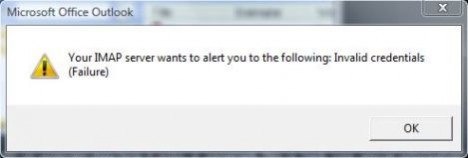
The error looks like a Gmail mechanism to protect against robots or automated scripts, and probably to stop and halt abnormal bandwidth utilization (upload and download) or abusing account activity such as using Gmail as storage space drive or transferring other mail account to Gmail.
Another reason for the invalid credentials or web login requires error to happen is too frequent mail checking. Gmail Help recommends to set mail client to check for new messages not more than once every 10 minutes.
If you’re very sure that you’re using a correct password and username (with @gmail.com after the user name), and not checking email in Gmail’s Inbox too frequently, you may need to clear and unlock the CAPTCHA. To unlock CAPTCHA for Gmail account, go to the following URL:
https://www.google.com/accounts/DisplayUnlockCaptcha
Note: For Google Apps user, visit https://www.google.com/a/yourdomain.com/UnlockCaptcha instead, with yourdomain.com as the valid domain name.
Type in the email address, password for the Gmail address, and fill in the correct Captcha validation. Click on “Unlock” button to fix the IMAP failure error.
For user who still faces the problem after clear the Captcha can try to use an alternative IMAP server instead, which is imap.googlemail.com on SSL port 993.