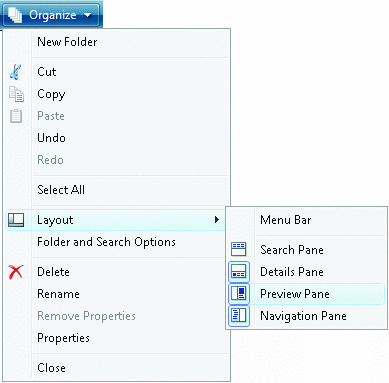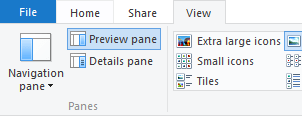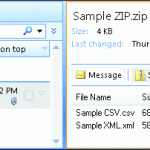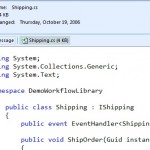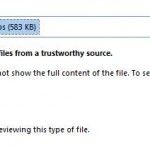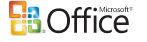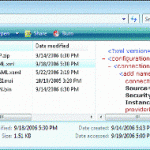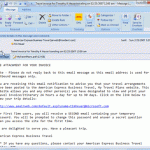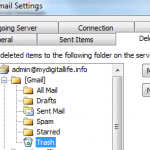Windows Vista, Windows 7, Windows 8, Windows 8.1, Windows 10, Windows Server 2008, Windows Server 2008 R2, Windows Server 2012, Windows Server 2012 R2, Windows Server 2016 or later also offers and supports similar preview pane that is accessible from any folder in the shell window. The preview handlers for Windows, Office and Outlook are about the same, and the handlers can support Word documents, PowerPoint presentations, Excel spreadsheets, font files, video and audio files, and a variety of other file types that are commonly sent as attachments such as images and photos.
To enable the preview pane in Windows Vista and Windows 7 or their server equivalent, simply launch any Windows Explorer or My Computer window in folder view. At the folder menu, the select Organize, and then click on Layout, and finally select Preview Pane.
In Windows 8, Windows 8.1, Windows 10 or their server equivalent or later Windows with ribbon menu, open any File Explorer window, and go to View menu, then select Preview pane under “Panes” section.