When user opens a folder in Windows Explorer or other Computer, Pictures, Documents or Music (aka My Computers, My Pictures, My Documents or My Music in XP) explorer window in Windows Vista, Vista system will try to automatically detect and discover what, i.e. media or files, is inside the folder, then determine the folder type and set the view type accordingly. Also configured automatically is folder type template which shows and displays corresponding folder icon, picture, items’ details column and various commands and tasks in the Explorer toolbar.
However, automatic discovery of folder types in Vista is useful and helpful. However, the function does not work properly causing various errors when viewing files and folders list in Windows Explorer. The most typical problem is wrong type been set for a folder, for example, as “Pictures and Videos” for folder that does not have any photos, or “Music Details” for folder that does not have songs or MP3s. To make things worse, on system folders such as \Windows and system root drive under Vista, “Customize” tab has been removed due to User Account Control security limitation. Thus users cannot change or modify the folder type manually.
Thus if users prefer, they can set a registry key from tweak below to stop Windows Vista from from automatically discovering folder type for template and view. By doing this, Vista will be disabled from deciding for its own the type of the folder, which may ‘accidentally’ change what users have already configured for the folder. Thus, users’ customization for folder type and view will be remembered and used instead of been override by automatic default template Vista assigns to it.
IMPORTANT: To disable and turn off automatic folder type template discovery in Vista, users must reset folder type and view settings to default first. Then continue with following steps:
- In Registry Editor (regedit), navigate to the following registry branch:
HKEY_CURRENT_USER\Software\Classes\Local Settings\Software\Microsoft\Windows\Shell
- Right click on Shell in left pane, select New and then click Key.
- Type Bags to create a key named Bags, and press Enter.
- Right click on Bags that just been created, select New and then click Key.
- Type AllFolders to create a sub-key named AllFolders, and and press Enter.
- Right click on AllFolders that just been created, select New and then click Key.
- Type Shell to create another subkey named Shell, and then press Enter.
- Select Shell key that just been created, and then right click on an empty area in the right pane, click on New and then select String Value.
- Type FolderType as the value name, and press Enter.
- Right click on the Folder Type and click Modify or simply double click on FolderType.
- Type NotSpecified as its value data.
- Click OK.
After editing, the registry should looks like this:
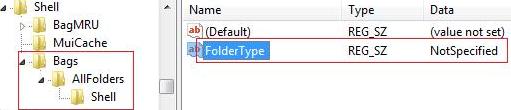
Windows Vista automatic folder type discovery for template is now turned off.
If you prefer not to edit the registry yourself, download reset-vista-folders.reg in zip file format from the forum. It’s a 3-in-1 registry file that will reset all saved folder customizations on types and views, disable auto template type discovery for folders (which is shown in this article) and then increase folder settings memory size (BagMRU) to 10000. You can edit the registry file in Notepad to remove the BagMRU setting function. Note that you must reset existing folder settings before disable auto discovery of template type, so you cannot remove the first 2 registry hacks in the file. To apply it, double click on the registry file and restart the computer.
Recent Posts
- Able2Extract Professional 11 Review – A Powerful PDF Tool
- How to Install Windows 10 & Windows 8.1 with Local Account (Bypass Microsoft Account Sign In)
- How to Upgrade CentOS/Red Hat/Fedora Linux Kernel (cPanel WHM)
- How to Install Popcorn Time Movies & TV Shows Streaming App on iOS (iPhone & iPad) With No Jailbreak
- Stream & Watch Free Torrent Movies & TV Series on iOS with Movie Box (No Jailbreak)
 Tip and Trick
Tip and Trick
- How To Download HBO Shows On iPhone, iPad Through Apple TV App
- Windows 10 Insider Preview Build 19025 (20H1) for PC Official Available for Insiders in Fast Ring – Here’s What’s News, Fixes, and Enhancement Changelog
- Kaspersky Total Security 2020 Free Download With License Serial Key
- Steganos Privacy Suite 19 Free Download With Genuine License Key
- Zemana AntiMalware Premium Free Download For Limited Time