Windows 7 includes a new feature called Aero Snap that intends to improve open windows management on the desktop. Aero Snap allows user to drag a window to the top of the screen to maximize the window automatically, or to the left or right side of the screen to resize the window to fill and take up half of the screen estate on the moved side automatically. (See also hack to enable Aero Snap on all Windows OS)
AeroSnap is definitely a welcoming feature to many users who need to quickly maximize or half-maximize windows for viewing or comparison. However, some Windows 7 users may have different need or usage behavior, such as those need always drag a window to the edge of the desktop to work on other tasks, or just need to monitor and look at the some tiny corner part of the window. In Windows 7 system with multiple monitors, Aero Snap auto adjustment of window may go erroneous too, where the maximized window may span across multiple monitors, making it harder to read.
Use the trick below to disable and turn off Aero Snap ability to auto arrange or auto maximize window when dragging.
- Go to Control Panel.
- Click on Ease of Access link or Ease of Access Center icon.
- Select Change how your mouse works or Make the mouse easier to use option.
- Tick the check box for Prevent Windows from being automatically arranged when moved to the edge of the screen with the mouse under “Make it easier to manage windows” section.
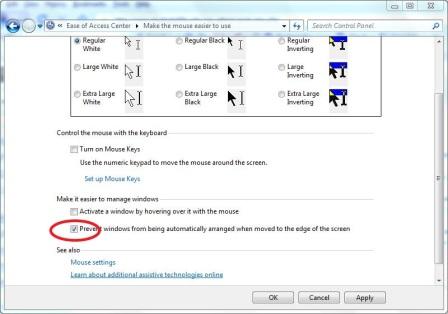
- Click OK or Apply to make the change effective.
Once Aero Snap is disabled, the window won’t be automatically maximized and arranged when window is dragged to the edge of the screen, including both top and sides of the screen.
There are more ways to disable and turn off (or enable and turn on) Windows 7 Snap.
Recent Posts
- Able2Extract Professional 11 Review – A Powerful PDF Tool
- How to Install Windows 10 & Windows 8.1 with Local Account (Bypass Microsoft Account Sign In)
- How to Upgrade CentOS/Red Hat/Fedora Linux Kernel (cPanel WHM)
- How to Install Popcorn Time Movies & TV Shows Streaming App on iOS (iPhone & iPad) With No Jailbreak
- Stream & Watch Free Torrent Movies & TV Series on iOS with Movie Box (No Jailbreak)
 Tip and Trick
Tip and Trick
- How To Download HBO Shows On iPhone, iPad Through Apple TV App
- Windows 10 Insider Preview Build 19025 (20H1) for PC Official Available for Insiders in Fast Ring – Here’s What’s News, Fixes, and Enhancement Changelog
- Kaspersky Total Security 2020 Free Download With License Serial Key
- Steganos Privacy Suite 19 Free Download With Genuine License Key
- Zemana AntiMalware Premium Free Download For Limited Time