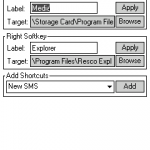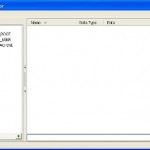Soft keys (or softkeys) is a shortcut to display menus and commands when corresponding hardware buttons on Windows Mobile powered devices are pressed, while the soft keys together with its menu or command names are located and displayed on the soft key bar at the bottom of the screen. In modern touchscreen WM devices, softkeys on the screen can be pressed and triggered directly by tapping on LCD without actually pressing any hardware button.
By default, Windows Mobile 5 (WM5) and Windows Mobile 6 (WM6, including WM 6.1) Pocket PC Phone device will display “Phone” in the left softkey and “Contacts” in the right softkey on Today screen, which also known as Home screen. If these two soft keys shortcuts to Phone and Contacts is not useful to user, or you prefer softkey to launch “New SMS” or “Messaging” (for SMS), it’s possible to be changed by editing registry keys. Sometimes, the softkeys have been changed by third-party programs to something else, such as “Speed Dial”, then the softkeys can be reverted and changed back to original default too.
To modify or change the softkeys in Windows Mobile device for free without any additional program, a Registry Editor is required. PHM Registry Editor is one of them which is available for free freeware, although you may need the trick to install the Registry Editor on WM 5 and 6.
Changing Soft Key 1 (Left SoftKey)
To change the default value of the left softkey (SK1) on Windows Mobile, navigate to the following registry key:
For Windows Mobile 6 Professional or Classic:
[HKEY_CURRENT_USER\SOFTWARE\Microsoft\Today\Keys\112]
For Windows Mobile 6 Standard:
[HKEY_CURRENT_USER\SOFTWARE\Microsoft\Home\Keys\112]
Inside the registry key, there are two options which should be changed accordingly:
@=”<sk label>” (Also known as Default)
“Open”=
Changing Soft Key 2 (Right SoftKey)
To change the default value of the right soft key (SK2) on Windows Mobile, navigate to the following registry key:
For Windows Mobile 6 Professional or Windows Mobile 6 Classic:
[HKEY_CURRENT_USER\SOFTWARE\Microsoft\Today\Keys\113]
For Windows Mobile 6 Standard:
[HKEY_CURRENT_USER\SOFTWARE\Microsoft\Home\Keys\113]
Inside the registry key, there are two options which should be changed accordingly.
@=”<sk label>” (Or label as Default)
“Open”=”[Enter path to the location of handling app program or executable]”
After the change been made, Windows Mobile may take a while to reflect the change on Today screen (or Home screen). To make the change takes effect immediately, do a soft reset.
If you just want to change and revert back to original factory default SoftKeys values of Windows Mobile, just delete the “Default (@)” and “Open” registry entries, and the default SoftKeys will be displayed.